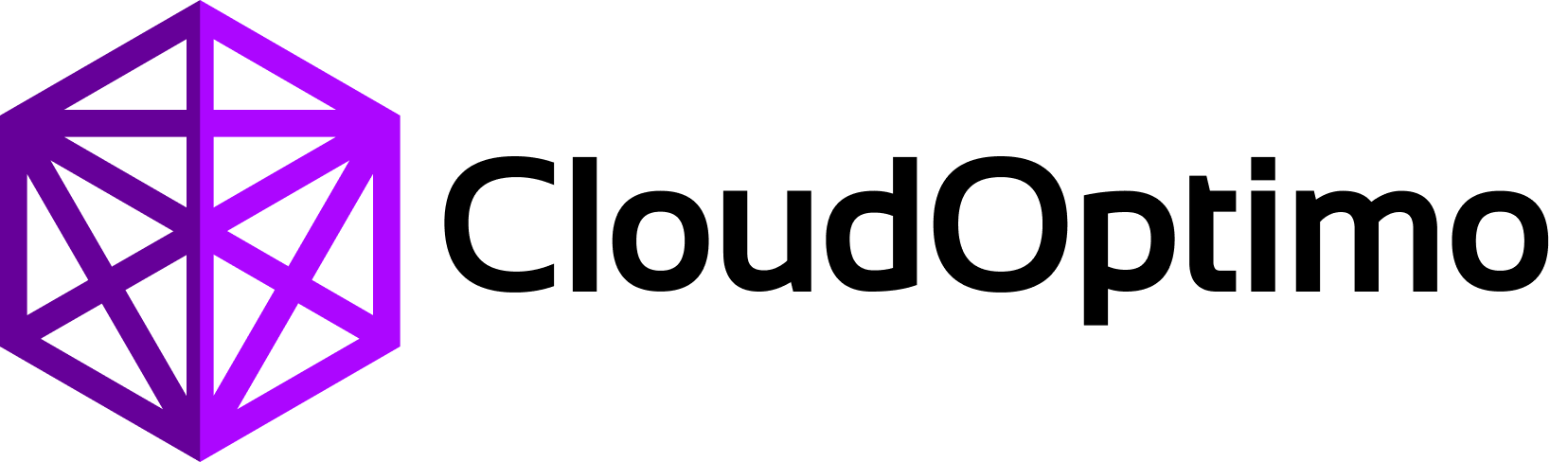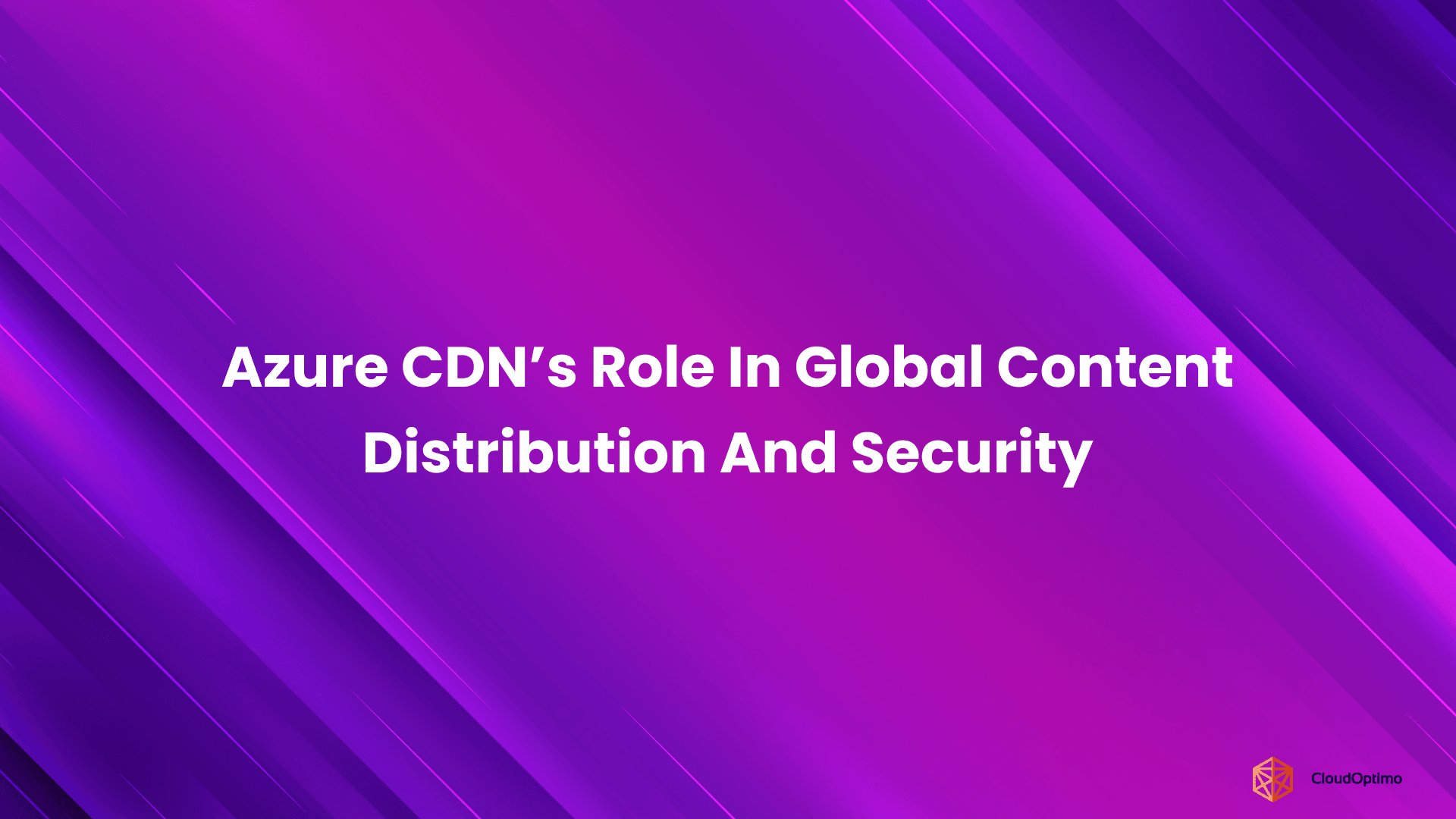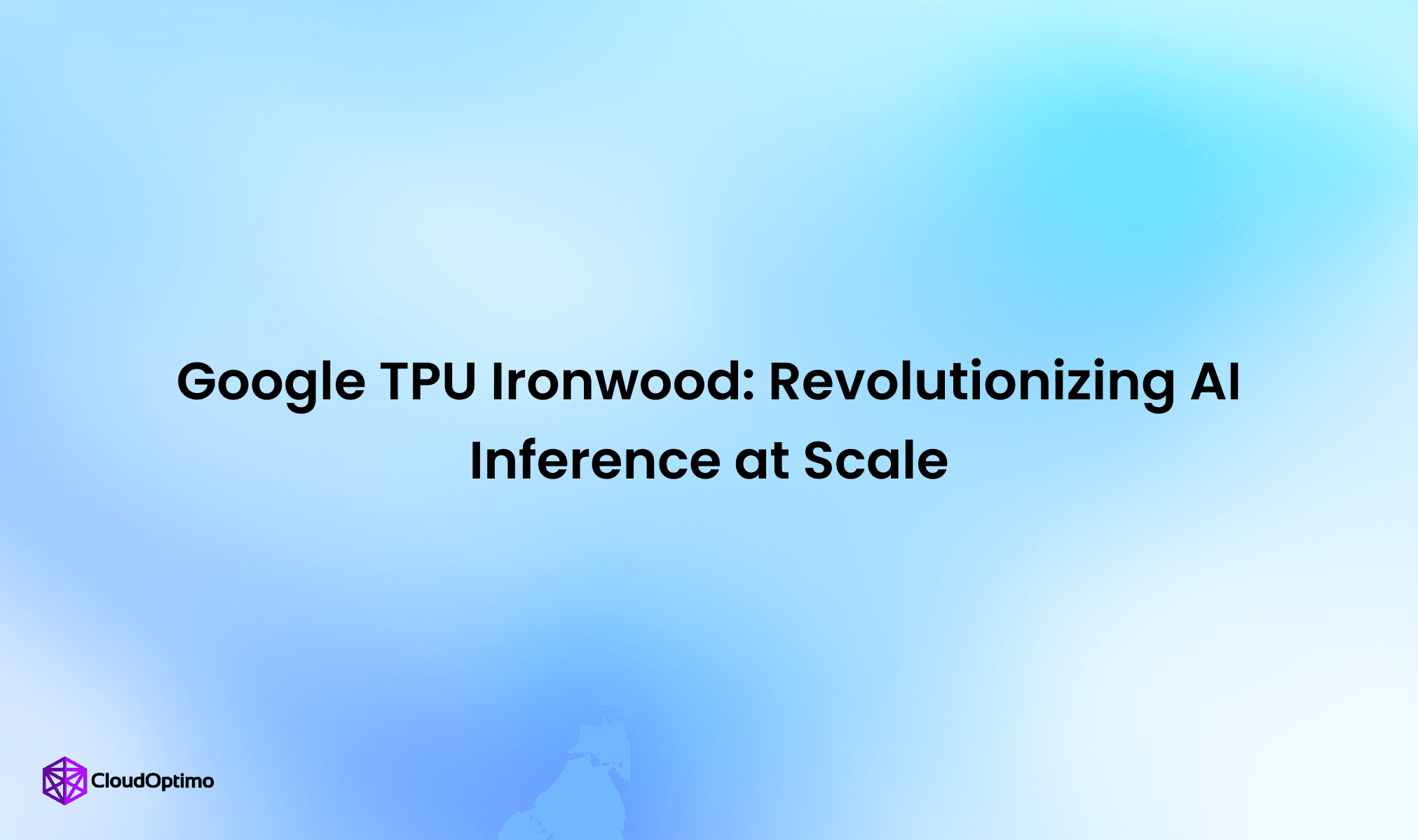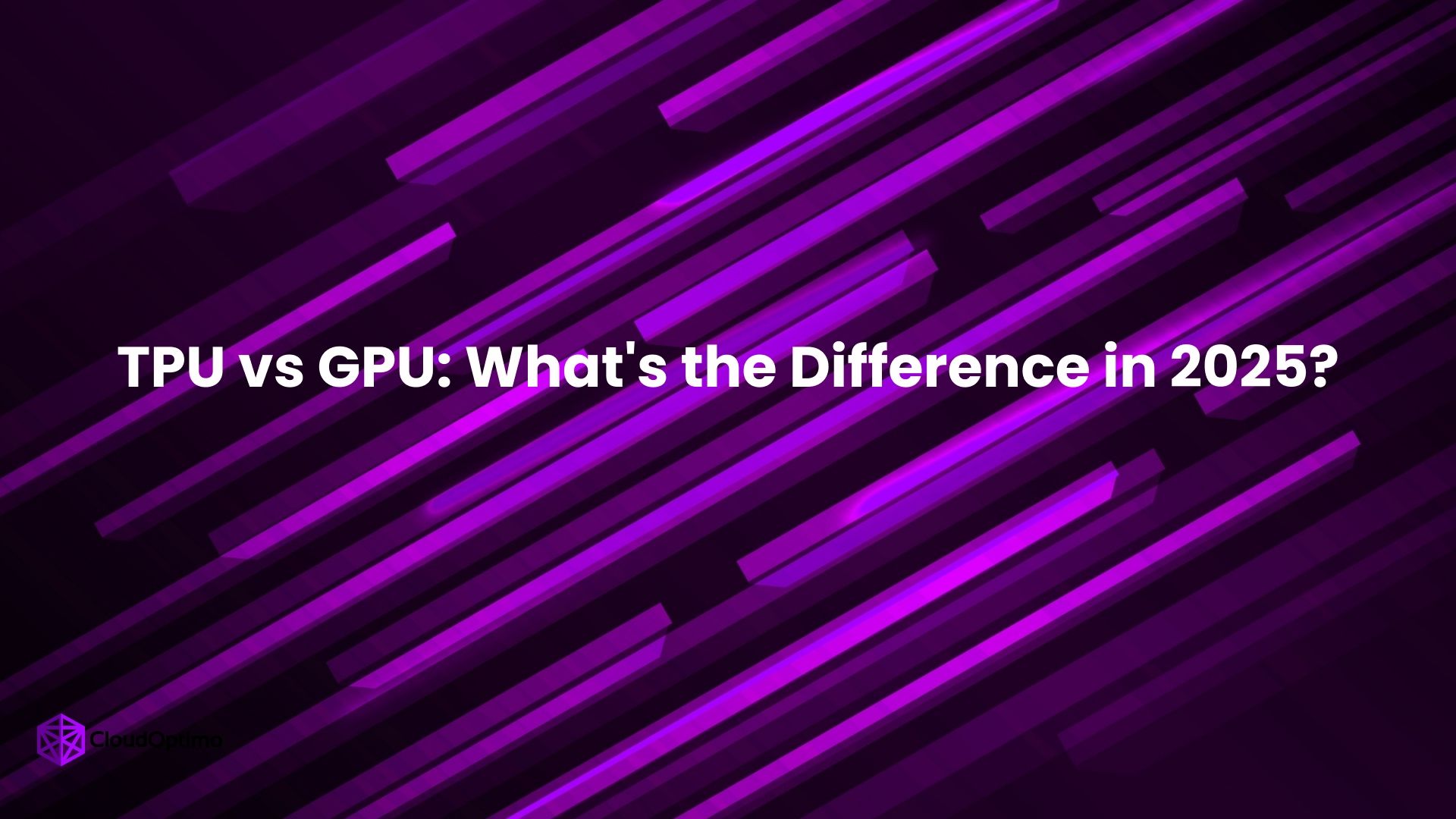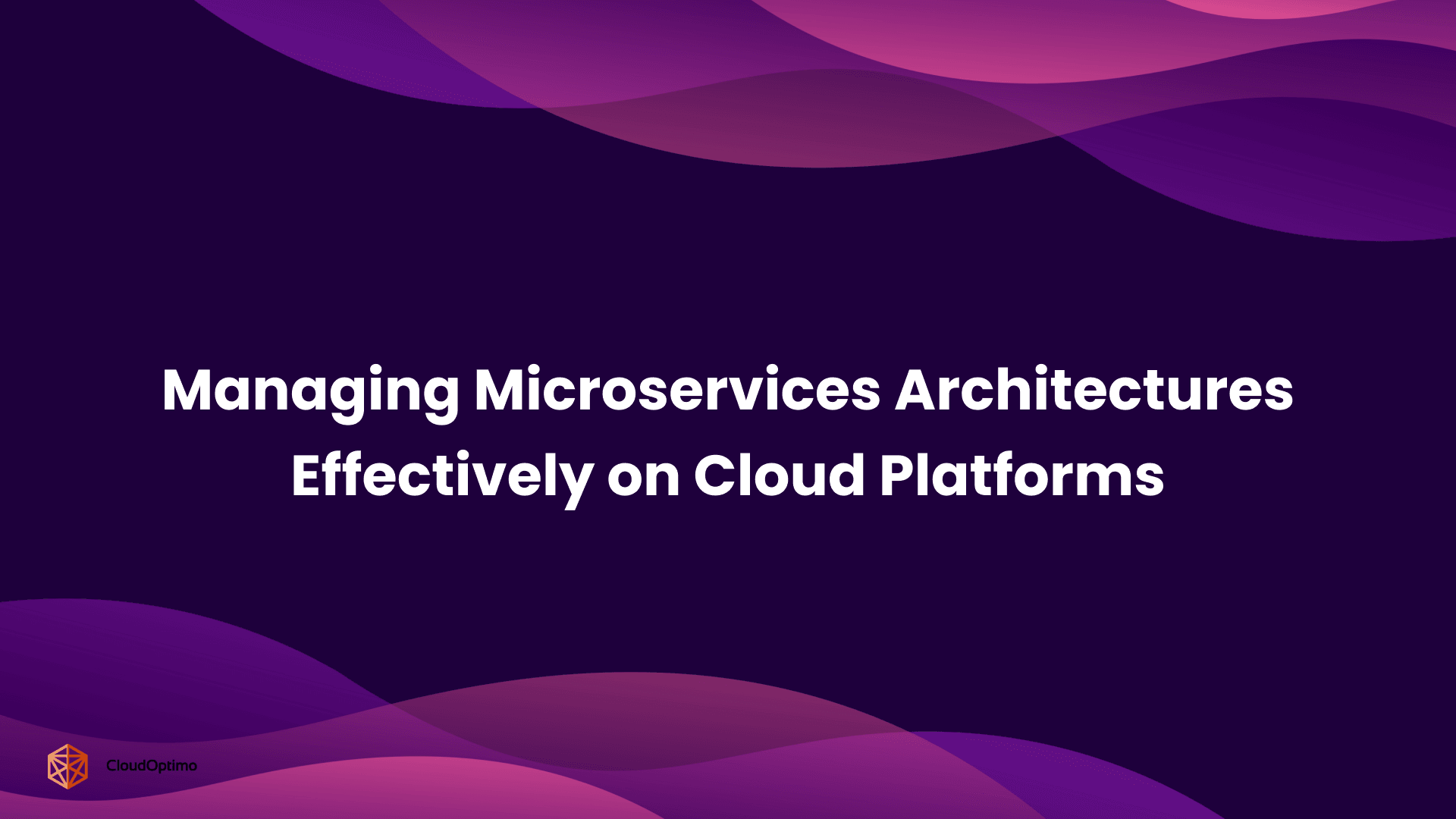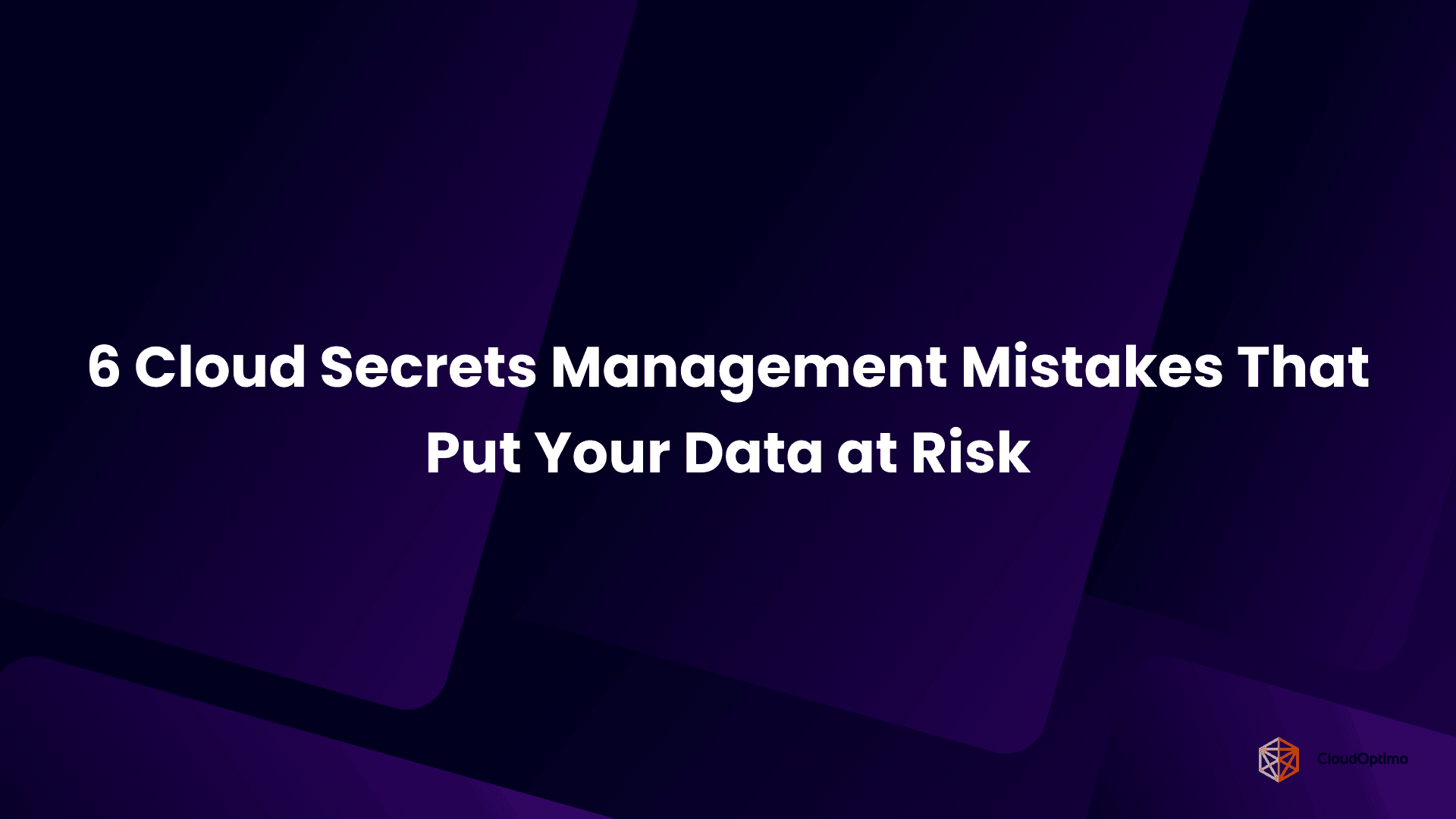What is Amazon Lightsail?
Amazon Lightsail is a simplified cloud service provided by Amazon Web Services (AWS), designed to help individuals, developers, and small businesses easily launch and manage virtual private servers (VPS), applications, and websites. Lightsail abstracts much of the complexity of cloud computing by offering an easy-to-use interface and pre-configured, cost-effective plans, making it a great option for users who don't need the advanced features of AWS EC2.
Lightsail provides everything you need to get started with cloud infrastructure, from launching virtual machines to setting up storage, networking, and databases—all through a streamlined console or API.
Who should use Amazon Lightsail? (Novices vs. Developers)
Amazon Lightsail is designed to cater to both beginners and experienced developers, though each group will approach it from different perspectives.
For Novices:
- Simplified Setup: Lightsail makes it easy to set up and manage a virtual server without needing deep cloud infrastructure knowledge.
- Pre-configured Options: Users can quickly deploy common applications such as WordPress, Magento, or even development stacks like LAMP with minimal effort.
- Predictable Pricing: With Lightsail’s flat-rate pricing, users can avoid unexpected costs, making it easy to understand cloud computing costs upfront.
For Developers:
- Full Control: Developers can take advantage of custom configurations, access to the AWS ecosystem, and API access to manage and automate instances.
- Scalability: While Lightsail is simple, developers can still scale their resources and integrate with other AWS services like S3, RDS, and Lambda.
- Advanced Networking: Developers have the flexibility to manage their own networking, set up load balancers, and assign static IPs.
Key Benefits of Lightsail
- Ease of Use: Lightsail simplifies the cloud experience with an intuitive interface and user-friendly setup process.
- Affordable Pricing: Lightsail offers transparent, fixed pricing plans that help businesses predict costs and avoid unexpected charges.
- Pre-configured Blueprints: Get started quickly with pre-configured apps and software stacks, making it ideal for hosting websites and applications.
- Comprehensive Features: Despite being simple, Lightsail provides a wide range of features, including networking, databases, storage, and more.
- Integration with AWS: Lightsail offers seamless integration with AWS services like S3, VPC, and CloudWatch, allowing for easy expansion and growth.
Getting Started with Amazon Lightsail
How to Set Up Your First Lightsail Instance
Setting up a Lightsail instance is quick and straightforward. Follow these steps to get your first virtual server up and running:
- Log in to AWS Console: Navigate to the Amazon Lightsail section of the AWS Management Console.
- Create an Instance:
- Click on the Create instance button.
- Choose an Operating System or a Pre-configured App (like WordPress or a LAMP stack).
- Select the Instance Plan based on your needs.
- Configure the Instance Name and choose a Region.
- Launch: Click Create instance, and Lightsail will begin setting up your server.
Once the instance is launched, you’ll receive an IP address, and you can access the instance through SSH for further configuration.
Navigating the Lightsail Console
The Lightsail console is designed to be user-friendly. The main sections include:
- Instances: Where your virtual servers are listed and managed.
- Networking: To configure static IPs, DNS, and load balancers.
- Storage: Allows you to manage your instance’s disks, backups, and snapshots.
- Databases: You can create and manage managed databases here.
- Account: For account settings, billing, and resource management.
Understanding Amazon Lightsail Features
Virtual Private Servers (Instances)
Lightsail provides virtual private servers (VPS) that you can use to host websites, applications, and databases. Each instance comes with a fixed amount of memory, processing power, and storage, making it easy to understand and manage your resources. Once deployed, you have full root access via SSH, allowing you to install and configure any software you need.
Example of how to SSH into your Lightsail instance:
| bash ssh -i /path/to/your-key.pem ubuntu@your-instance-ip |
Storage Options (Disks, Snapshots)
Lightsail provides two key storage options:
- Disks: You can add additional storage to your instance by attaching persistent disks. These disks can be resized or detached as needed.
- Snapshots: These are backups of your instances or disks. You can use snapshots to create a point-in-time backup or replicate the setup to another instance.
Example of creating a snapshot using the Lightsail console:
- Go to the Storage section in Lightsail.
- Select the disk or instance you want to snapshot.
- Click Create Snapshot and give it a name.
Networking (Static IP, DNS, Load Balancer)
Lightsail provides several networking features to manage and scale your infrastructure:
- Static IP: You can assign a static IP to your instance, ensuring that the IP address remains the same even if the instance is restarted.
- DNS Management: Lightsail includes DNS management tools that allow you to map your domain names to Lightsail instances.
- Load Balancer: Lightsail offers a simple load balancer service that helps distribute incoming traffic to multiple instances, ensuring high availability and better performance.
Managed Databases (MySQL, PostgreSQL)
Lightsail also provides managed databases, which remove the need for you to manually set up and manage your database servers. You can launch databases like MySQL and PostgreSQL with just a few clicks, and Lightsail will handle automatic backups, patching, and scaling.
Creating a managed database:
- Go to the Databases section in Lightsail.
- Choose the Database engine (MySQL, PostgreSQL).
- Select the database plan and configure the database settings.
Content Delivery Network (CDN)
Lightsail includes a built-in Content Delivery Network (CDN) feature that helps accelerate the delivery of your website’s static content (such as images, JavaScript, and CSS files). This service caches your content across various edge locations, improving load times for users globally.
Pre-configured Blueprints (Apps & OS)
To make deployment even easier, Lightsail offers pre-configured blueprints, which are ready-to-use images with popular applications or operating systems. You can choose from various blueprints, including:
- Applications: WordPress, Magento, and more.
- Operating Systems: Ubuntu, CentOS, Windows, etc.
Blueprints eliminate the need for manual installation and configuration, saving you time when setting up your projects.
Pricing & Cost Management
Transparent Pricing Model Explained
Amazon Lightsail offers a simple and transparent pricing model that makes it easy for users to predict costs. Each Lightsail plan is priced based on the resources allocated to the instance, including CPU, RAM, and SSD storage. With fixed monthly pricing, you can easily forecast your cloud expenses and avoid unexpected charges. This simplicity contrasts with more complex cloud services, where costs can fluctuate depending on usage.
| Plan | RAM | CPU | SSD Storage | Monthly Cost |
| Basic Plan | 512 MB | 1 vCPU | 20 GB | $3.50 |
| Standard Plan | 1 GB | 1 vCPU | 40 GB | $5.00 |
| Advanced Plan | 4 GB | 2 vCPU | 80 GB | $20.00 |
The fixed pricing ensures there are no hidden charges, making it ideal for small businesses, projects, and anyone looking for simplicity in cloud pricing.
How to Estimate Costs for Your Workload
Estimating the cost of using Lightsail depends on several factors:
- Instance Selection: Choose the instance size that meets your resource needs (memory, CPU, storage). The cost will vary based on the instance type.
- Additional Services: If you need extra features such as managed databases, block storage, or a load balancer, these will increase your overall cost.
- Data Transfer: Lightsail plans include a specific amount of data transfer. If your project has high traffic, consider additional bandwidth to avoid overage charges.
AWS provides a Pricing Calculator to help users simulate potential costs based on specific resource requirements, which can be useful in determining the best plan for your needs.
Cost Optimization Tips for Lightsail
To keep your costs in check while using Amazon Lightsail, consider these optimization strategies:
- Start with a Smaller Instance: If you’re unsure about resource needs, start with a lower-tier plan. Lightsail makes it easy to upgrade to a larger plan as your project grows.
- Leverage Snapshots: Keep your snapshots organized and delete unnecessary ones to avoid extra storage costs. Snapshots are helpful for backups, but excessive ones can add up.
- Monitor Usage: Regularly monitor your instance’s bandwidth usage. If your traffic exceeds the included amount, upgrading your plan or managing data more efficiently can help keep costs low.
- Stop Unused Instances: If you don’t need your Lightsail instance running 24/7, you can stop it when not in use to save on computing costs.
Security & Compliance in Lightsail
Built-in Security Features
Amazon Lightsail includes several built-in security features to protect your instances and data:
- Firewalls: You can create custom firewall rules to control traffic, allowing only certain IP addresses or ports to access your instances.
- Automatic Updates: Lightsail automatically applies security patches to your instances, ensuring your servers remain up to date with the latest security fixes.
- SSH Access: Secure Shell (SSH) is the standard method for managing your Lightsail instance remotely, with all communication encrypted for protection.
Lightsail makes it easy to secure your server and protect your applications without needing advanced cloud security knowledge.
Using Firewalls & SSH Keys
Lightsail instances come with pre-configured firewalls that allow you to control inbound and outbound network traffic. You can create custom firewall rules to ensure only authorized IP addresses can access your server. Additionally, SSH access is used for securely logging into instances. By creating SSH key pairs and associating them with your Lightsail instances, you ensure that only authorized users can access your server.
Example of connecting using SSH:
| bash ssh -i /path/to/your-key.pem ubuntu@your-instance-ip |
Data Encryption in Lightsail
Lightsail supports data encryption to safeguard your information both in transit and at rest:
- In Transit: SSL/TLS encryption is supported for protecting the data sent between your users and your server.
- At Rest: Lightsail instances, volumes, and snapshots are encrypted using industry-standard encryption techniques, ensuring that your data is secure while stored.
This built-in encryption helps to meet basic security and regulatory requirements without extra configuration.
Compliance and Certification Considerations
Lightsail inherits the compliance certifications of AWS, which includes:
- ISO 27001, SOC 1, 2, 3, PCI DSS, and more.
- GDPR compliance for data protection.
These certifications demonstrate that Lightsail adheres to high industry standards for security and compliance, making it suitable for a variety of industries, including finance, healthcare, and e-commerce.
Advanced Use Cases
Hosting Websites & Web Applications
Lightsail is a great solution for hosting websites and web applications, especially when you need a straightforward, reliable service. Lightsail makes it simple to launch applications with pre-configured blueprints, including WordPress, Joomla, and LAMP stacks. For custom setups, developers can install their preferred software and frameworks using SSH access.
For example, deploying a WordPress site on Lightsail is easy:
- Choose the WordPress Blueprint when setting up an instance.
- Access the site via a browser and complete the WordPress installation.
Setting Up a Development Environment
Lightsail can also be used to create a development environment for testing and staging. You can set up a virtual private server with an operating system like Ubuntu or CentOS, and install the necessary tools (e.g., Node.js, PHP, or databases) for development. This gives developers a reliable environment to test their applications before deploying them to production.
Integrating Lightsail with AWS Ecosystem (VPC, S3, Lambda)
While Lightsail is a simplified service, it seamlessly integrates with the broader AWS ecosystem. You can connect Lightsail instances to Amazon VPC for advanced networking capabilities. Additionally, Amazon S3 can be used to store static files, and AWS Lambda can handle serverless functions triggered by Lightsail events.
For example, you could use an S3 bucket to store images for your Lightsail-hosted website, and use Lambda to process those images or send notifications based on specific events.
Running Containers on Lightsail
Lightsail also supports containerized applications through its Lightsail Container Service. If you're developing microservices or deploying Docker containers, you can easily run your containers on Lightsail. You can deploy your container images directly from a registry and manage the container services through the Lightsail console.
Scaling Lightsail Resources for High Traffic
If your website or application experiences increased traffic, Lightsail offers easy options for scaling:
- Vertical Scaling: Increase the resources (e.g., memory, CPU) of your existing instance by upgrading to a higher-tier plan.
- Horizontal Scaling: Add more instances and use Lightsail Load Balancer to distribute traffic between them.
By scaling in this way, you can ensure your application remains performant even under high demand.
Lightsail vs. EC2: Which is Right for You?
Comparing Lightsail with EC2 in Terms of Features
While both Lightsail and EC2 offer cloud computing solutions, they differ significantly in terms of complexity and features:
- Lightsail provides a simple, managed solution with easy-to-use tools for launching virtual servers and managing applications. It is well-suited for small to medium projects or straightforward workloads.
- EC2 offers more flexibility, including a broader range of instance types and configurations. EC2 is ideal for complex applications requiring more granular control over resources, network, and security.
| Feature | Lightsail | EC2 |
| Instance Types | Fixed plans | Customizable plans |
| Networking | Static IPs, Load Balancers | Full VPC support |
| Storage | SSD, Snapshots | EBS, Custom Storage |
| Pricing | Flat, predictable | Variable, usage-based |
Cost Considerations
Cost is one of the major differentiators between Lightsail and EC2. Lightsail’s fixed pricing model makes it easy to budget and control costs. On the other hand, EC2’s pay-as-you-go model is more suitable for larger, more complex workloads where resource consumption can vary greatly. If cost predictability is important for your project, Lightsail offers an advantage, but EC2 may be more cost-effective for larger, high-performance environments.
Automation and Management Tools in Lightsail
API Access and Integration
Amazon Lightsail offers API access to help you manage your instances, networking, storage, and databases programmatically. With the Lightsail API, you can automate various tasks such as instance creation, snapshot management, and firewall configuration. This integration allows users to build custom workflows, integrate Lightsail into existing applications, and manage resources at scale.
For example, using the API, you can automatically create an instance and associate it with a static IP:
| bash aws lightsail create-instance --instance-names MyInstance --availability-zone us-east-1a --blueprint-id ubuntu_20_04 --bundle-id micro_2_0 |
This capability provides flexibility and makes Lightsail a more versatile option for teams with automation needs.
Using Lightsail CLI for Automation
The Lightsail Command Line Interface (CLI) allows users to interact with Lightsail resources directly from the terminal. It's an efficient way to automate and manage tasks like creating, updating, and deleting instances or managing networking and storage configurations. The CLI is ideal for users who prefer a scriptable interface to interact with Lightsail.
Example Command to List Instances:
| bash aws lightsail get-instances |
The CLI integrates well with your existing development tools, enabling you to automate day-to-day tasks and integrate Lightsail into your deployment pipelines.
Managing Resources with Lightsail SDK
Lightsail’s Software Development Kits (SDKs) support several programming languages such as Python, Java, JavaScript, and Ruby. These SDKs simplify the process of integrating Lightsail resources into custom applications, letting you programmatically manage instances, volumes, snapshots, and more. By using the SDK, developers can write code to automate common tasks such as scaling resources or provisioning new infrastructure.
Best Practices for Optimizing Your Lightsail Experience
- Automate Repetitive Tasks: Utilize the Lightsail API, CLI, or SDKs to automate tasks such as instance backups, resource scaling, or configuration updates.
- Monitor Resource Usage: Keep an eye on your instance’s resource consumption to avoid over-provisioning or under-provisioning. Use CloudWatch for additional monitoring if needed.
- Take Regular Snapshots: Make it a habit to back up your data by creating periodic snapshots. Automating this process ensures that you always have up-to-date backups.
- Utilize Load Balancers for Scalability: If your application is growing and demands high availability, use Lightsail’s Load Balancer to distribute traffic across multiple instances.
Performance Tuning and Backup Strategies
Performance Tuning
Optimizing the performance of your Lightsail instance requires monitoring and adjusting your configuration as needed:
- Instance Size: Make sure your instance is sized correctly to handle your application’s requirements. If your workload is growing, consider upgrading to a larger instance for improved CPU, RAM, and storage.
- Resource Scaling: For resource-intensive applications, consider vertical or horizontal scaling. You can upgrade your existing instance or deploy additional instances behind a load balancer for better traffic distribution.
- Networking: Ensure your networking configurations, like static IPs and DNS settings, are properly set to minimize latency and improve response times.
Backup Strategies
To safeguard your data, Lightsail offers snapshot functionality. These backups can be automated for regular intervals, ensuring that you can restore your instance to a previous state if needed. In addition to regular snapshots, use multi-region deployment if your application requires high availability and disaster recovery. For larger datasets, consider using Amazon S3 for offsite backup storage.
Best Practice for Backups:
- Automate snapshot creation to minimize the risk of data loss.
- Schedule snapshots during off-peak hours to avoid performance degradation during high-traffic periods.
High Availability Configurations
Lightsail enables high availability configurations by using Load Balancers. By deploying multiple Lightsail instances across different availability zones, you can ensure your application remains available even if one zone experiences issues. Using a load balancer will distribute traffic among multiple instances, improving your application’s resilience to failures.
Common Challenges and How to Overcome Them
- Resource Scaling Issues: Ensure that you're monitoring the resource consumption of your instances. If your application exceeds the limits of the plan you’ve chosen, consider upgrading your instance or adding more instances behind a load balancer.
- Network Latency: Network performance can be impacted by high traffic. To mitigate this, use static IP addresses, optimize DNS settings, and integrate Lightsail with AWS’s CDN (Content Delivery Network) to speed up content delivery.
- Backup Management: Keeping track of backups and snapshots can become overwhelming over time. Regularly clean up unused snapshots and organize backups to keep storage costs under control.
Troubleshooting Lightsail Instances
Handling Downtime and Failures
If your Lightsail instance experiences downtime or fails to start, there are several steps you can take:
- Check Instance Health: Use the Lightsail console to check the health of your instance. Lightsail will provide status updates, and you can restart the instance directly from the console.
- Review Logs: Check system logs for any issues that may have caused the failure, such as resource exhaustion or application errors.
- Restore from Backup: If an instance cannot be recovered, restore it from a recent snapshot to ensure minimal disruption.
Ensuring Continuous Monitoring and Support
To keep track of performance and uptime, enable CloudWatch monitoring for detailed insights into instance metrics such as CPU utilization, memory usage, and network traffic. CloudWatch allows you to set alarms and notifications to keep you informed about any issues before they become critical. Additionally, enable CloudTrail to monitor API calls and activities in your Lightsail account.
Conclusion and Final Recommendations
When to Choose Amazon Lightsail for Your Organization
Amazon Lightsail is a strong choice for organizations that need simple, cost-effective cloud computing resources without the complexity of managing advanced infrastructure. It is ideal for hosting websites, web applications, development environments, and smaller databases. Lightsail is particularly useful for businesses that need a predictable pricing model and want to avoid the complexities associated with larger AWS services like EC2.
When to Choose Lightsail:
- You need a simple cloud solution with minimal management overhead.
- You’re working on small-to-medium-sized projects or applications.
- You prefer predictable, flat-rate pricing.
Resources for Further Learning
For users who want to dive deeper into Lightsail, Amazon provides several resources:
- AWS Documentation: Detailed documentation on Lightsail features, API references, and tutorials.
- AWS Training and Certification: Online courses and certifications to enhance your cloud knowledge.
- AWS Whitepapers: Learn about best practices and architecture for deploying scalable applications on AWS.
Final Thoughts on Lightsail’s Potential
Amazon Lightsail offers a straightforward approach to cloud computing that simplifies deployment and management for small-to-medium workloads. By combining an easy-to-use interface, flexible features, and transparent pricing, Lightsail enables developers, businesses, and individuals to quickly build, scale, and manage their applications in the cloud. Whether you're hosting a website, building a web app, or running a development environment, Lightsail provides a reliable platform to meet your needs while keeping costs predictable and under control.
In summary, Amazon Lightsail is a powerful tool for users looking for simplicity and efficiency, offering a great starting point for anyone looking to leverage cloud computing without diving deep into the complexities of other AWS services.