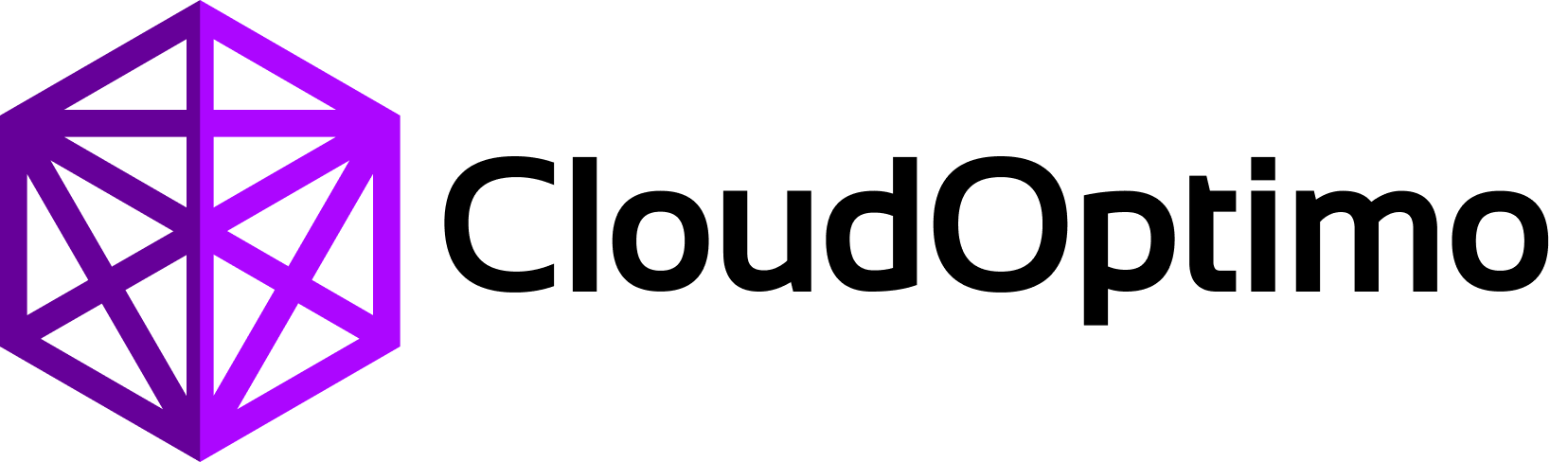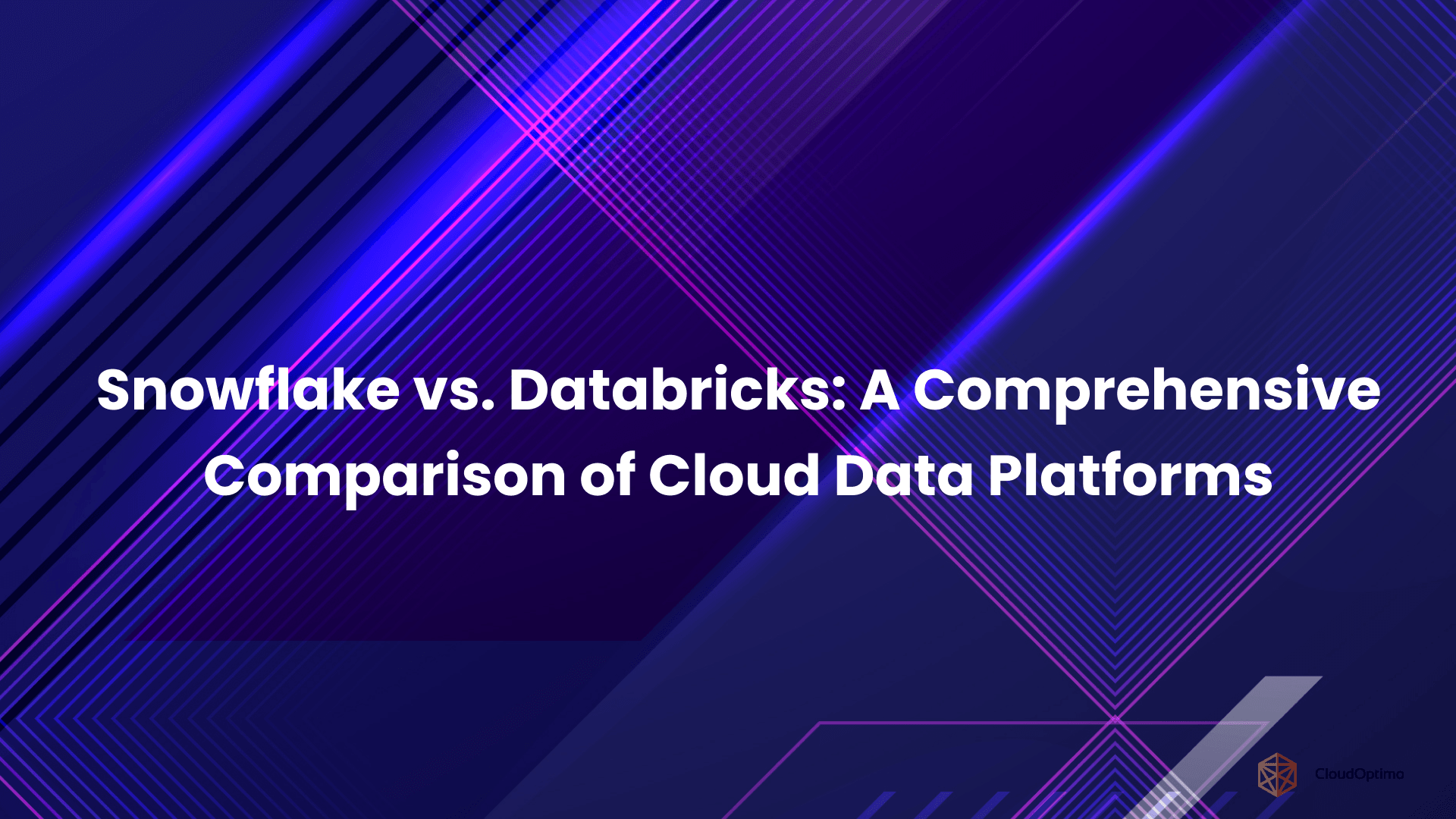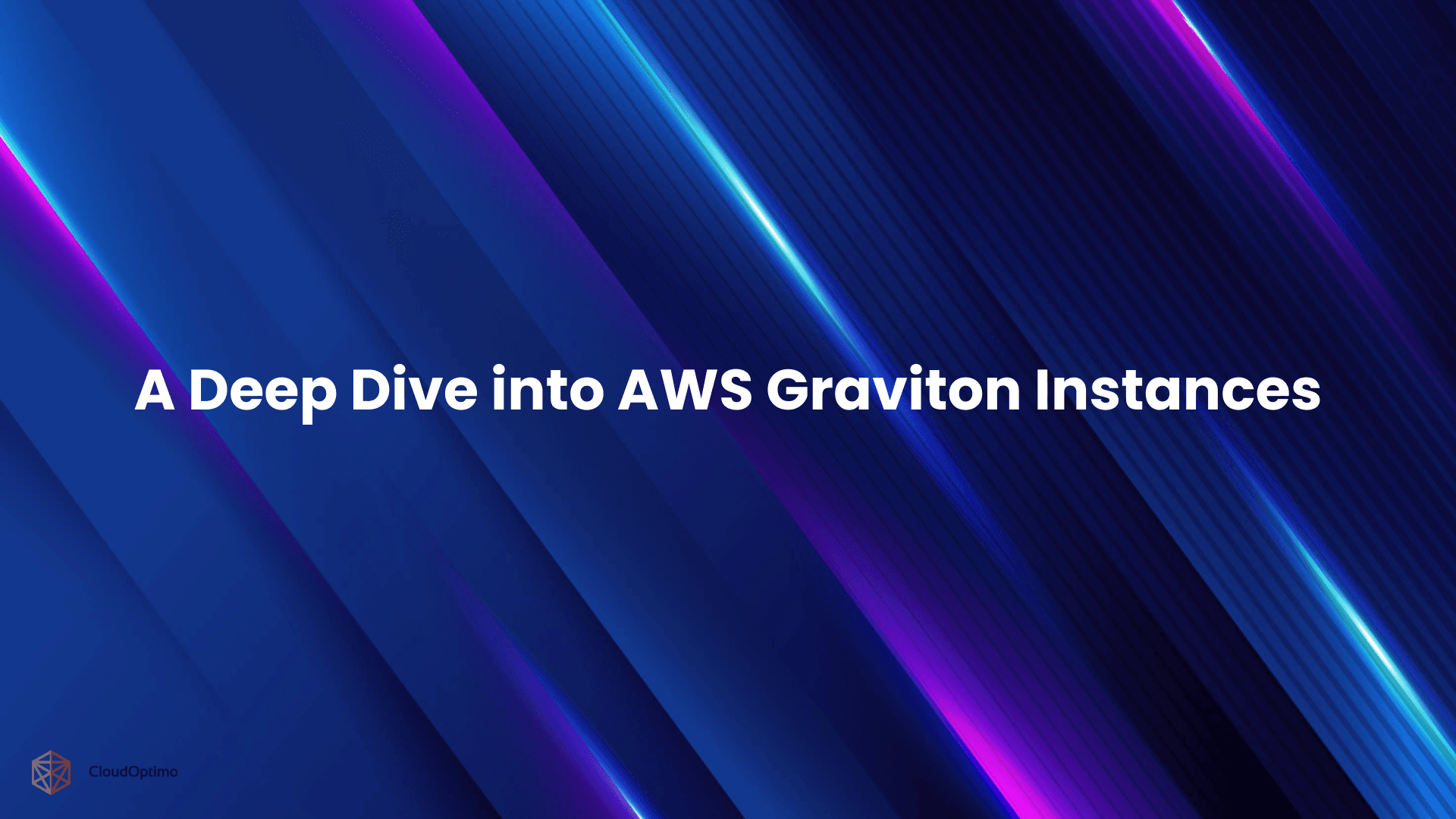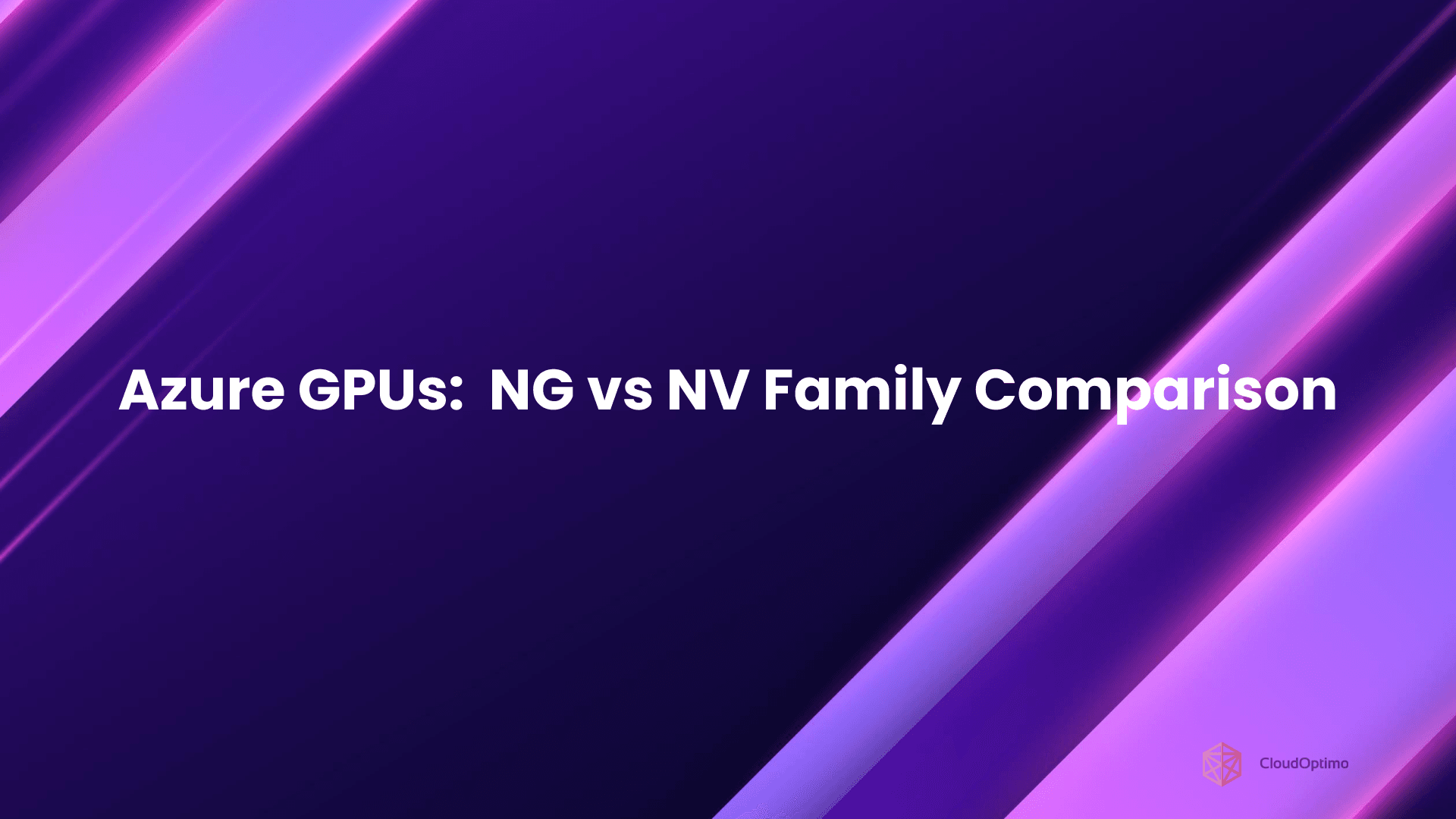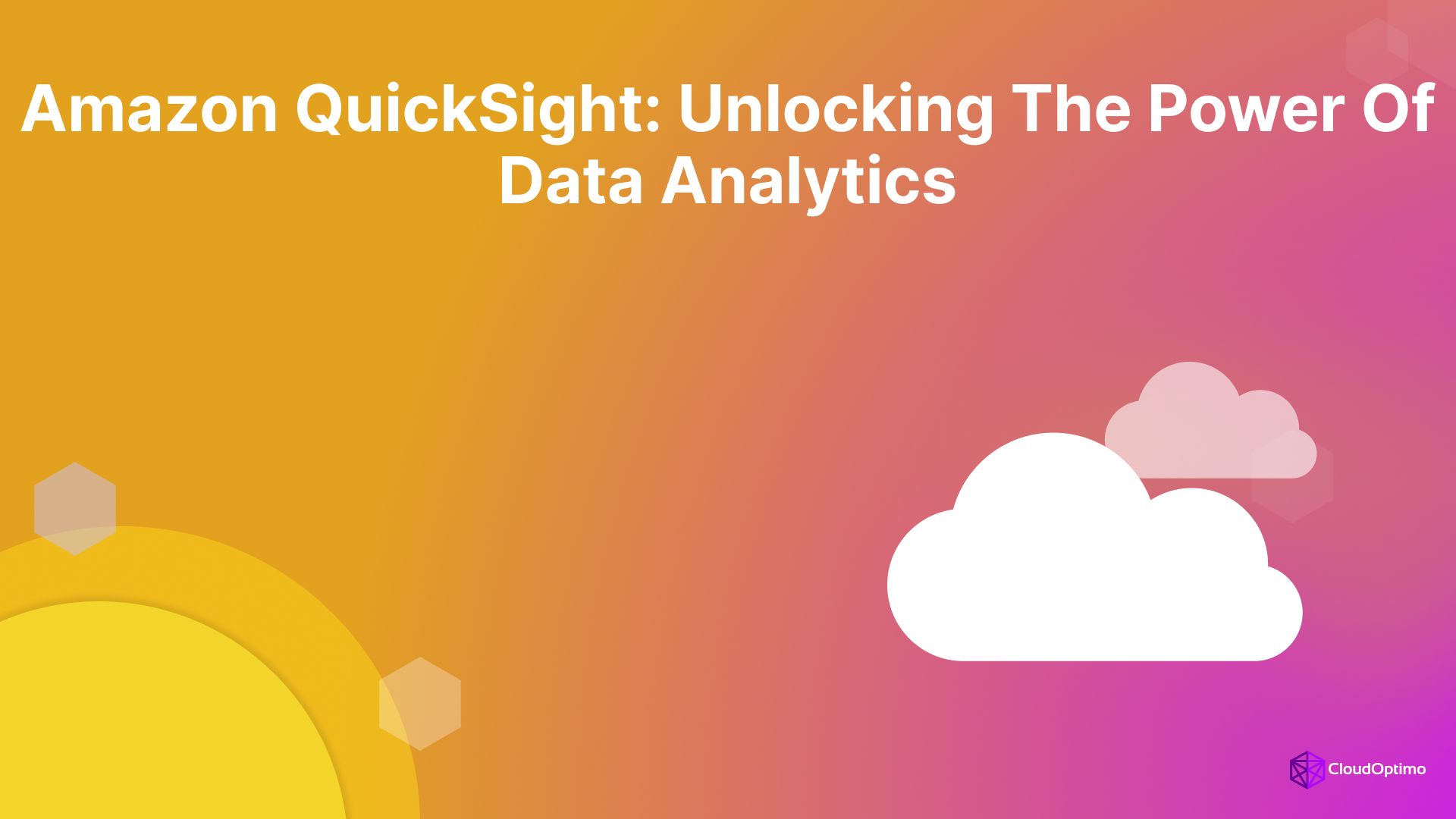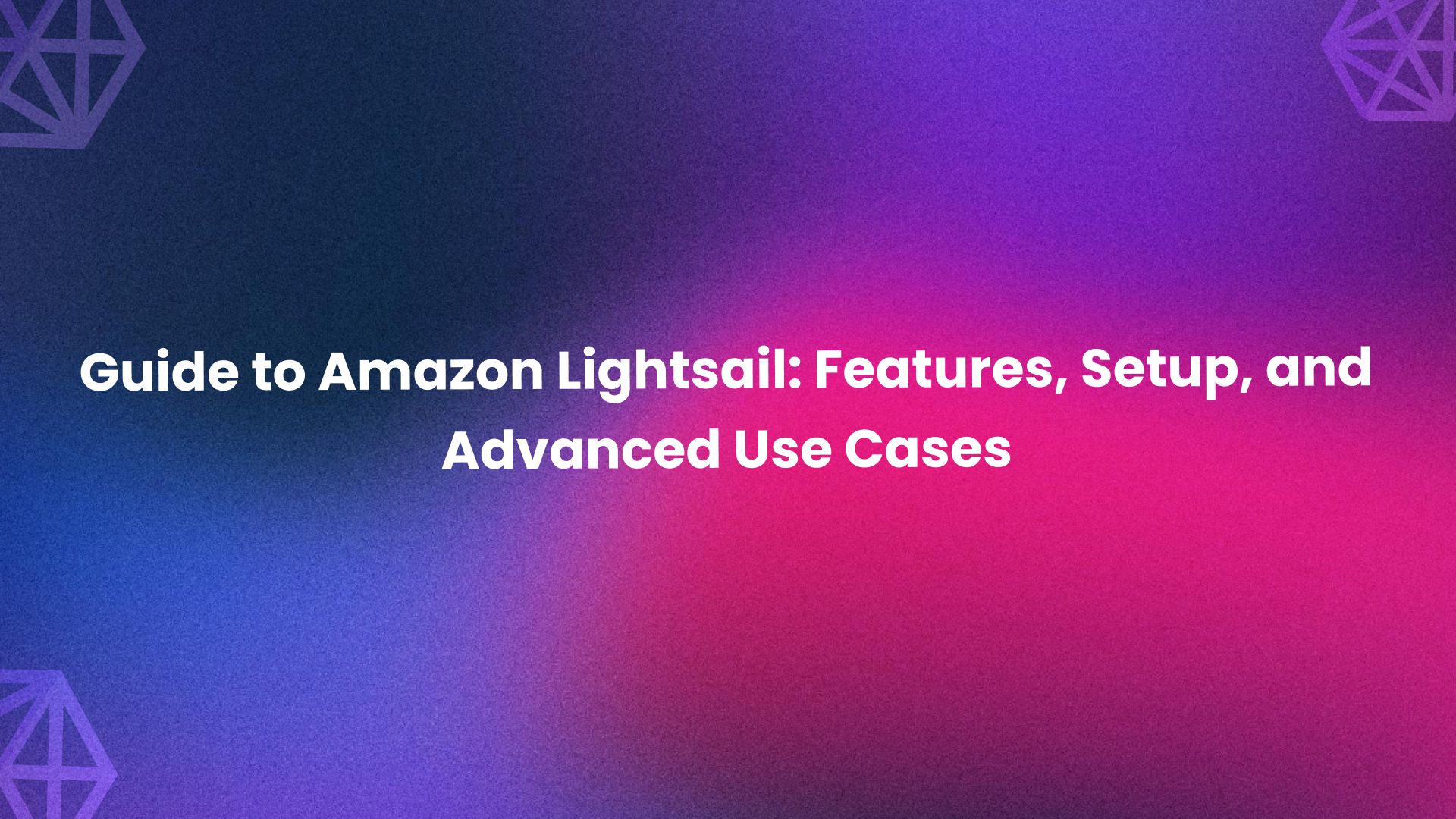Why EC2 G3 is a Game-Changer for Graphic-Heavy Applications
Imagine you’re working on the next blockbuster game, a high-definition 3D animation, or even complex medical image processing. Your project demands high-performance computing to render stunning graphics and run demanding simulations. But managing physical GPUs and workstations can be costly, complicated, and inefficient. This is where Amazon EC2 G3 instances come in—a cloud-based powerhouse designed to handle graphics-intensive workloads effortlessly.
Whether you’re a game developer, a media professional, or an energy exploration team, G3 instances give you the ability to access enterprise-grade GPU performance without the overhead of maintaining physical hardware. With NVIDIA Tesla M60 GPUs, up to 4 GPUs per instance, and powerful CPU and memory configurations, EC2 G3 is your go-to solution for scalable, high-performance graphics in the cloud.
Brief Overview of G3 and Its Role in AWS GPU Instances
AWS has continuously evolved its GPU-powered instances to meet growing demands for graphics acceleration. Following the G2 instances introduced in 2013, AWS launched the G3 instances in 2017, which marked a significant leap in GPU computing capabilities. This was followed by G4 instances in 2019 featuring NVIDIA T4 GPUs, G5 instances in 2021 with NVIDIA A10G GPUs, and most recently, G6 instances in 2024 powered by NVIDIA L4 GPUs. While newer generations offer enhanced capabilities, G3 instances remain relevant for specific workload requirements and cost considerations.
Amazon EC2 G3 instances are optimized for graphics-intensive applications that demand heavy GPU acceleration, such as 3D rendering, video encoding, AR/VR, and high-performance gaming. These instances provide a unique combination of powerful GPU capacity, fast networking, and reliable storage, making them ideal for workloads that require real-time rendering or massive data processing.
The NVIDIA Tesla M60 GPUs in G3 instances bring cutting-edge technology, featuring up to 2048 CUDA cores per GPU, which allows you to process large amounts of data quickly. These GPUs also support OpenGL, DirectX, and CUDA, ensuring compatibility with most modern graphics and compute libraries.
Key Features of G3 Instances:
- GPU Performance: Equipped with up to 4 NVIDIA Tesla M60 GPUs per instance.
- vCPU and RAM: Up to 64 vCPUs and 488 GiB of memory—enough to power complex applications and simulations.
- High Network Throughput: G3 instances support up to 20 Gbps of network bandwidth and 14 Gbps to EBS, ensuring low-latency communication for distributed teams.
EC2 G3 vs Newer Generations: Is G3 Still Relevant Today?
A Look at the Evolution from G3 to G4/G5/G6
While G3 instances have been a reliable choice for graphics-intensive workloads, newer generations such as G4, G5, and G6 have emerged, each bringing new capabilities. However, despite the advancements in later generations, G3 remains a powerful and cost-effective solution for many use cases, especially when looking for a balance between price and performance.
Let’s break down the key differences and what each generation brings to the table:
- G4 Instances: Powered by NVIDIA T4 GPUs, these instances are optimized for machine learning inference, deep learning, and other AI workloads. They provide better cost-efficiency for AI/ML workloads compared to G3.
- G5 Instances: Equipped with the NVIDIA A10G Tensor Core GPUs, G5 is designed to accelerate both graphics and machine learning workloads, providing high GPU memory (24 GB).
- G6 Instances: The latest generation, featuring NVIDIA A100 GPUs, excels in both high-performance computing (HPC) and deep learning.
Comparison Table: G3 vs G4, G5, and G6
| Feature | G3 | G4 | G5 | G6 |
| GPU Type | NVIDIA Tesla M60 | NVIDIA T4 | NVIDIA A10G Tensor Core GPUs | NVIDIA A100 GPUs |
| GPU Memory | 8 GiB per GPU | 16 GiB per GPU | 24 GiB per GPU | 40 GiB per GPU |
| vCPUs | Up to 64 | Up to 64 | Up to 96 | Up to 96 |
| RAM | Up to 488 GiB | Up to 256 GiB | Up to 384 GiB | Up to 768 GiB |
| Network Bandwidth | Up to 20 Gbps | Up to 25 Gbps | Up to 100 Gbps | Up to 100 Gbps |
| Target Use Cases | 3D Rendering, Gaming, AR/VR | ML Inference, Graphics | Graphics, ML, HPC | AI/ML, HPC, Scientific Computing |
Key Takeaways:
- G3 is still highly relevant for applications requiring high-performance rendering and GPU acceleration at a competitive price point.
- G4 and G5 provide superior options for AI/ML workloads, while G6 offers cutting-edge performance for high-performance computing and deep learning applications.
For more details visit our blogs on G4, G5, and G6 instances
G3 Instances in Action: What Can You Achieve with EC2 G3?
Real-World Use Cases: From Gaming Studios to Media Production and Energy Exploration
EC2 G3 instances provide the necessary power for industries where high-quality, real-time graphics rendering is critical. Whether you're working in gaming, media, or engineering, G3 offers the flexibility to scale and deliver top-notch performance. Let’s look at some real-world examples of where G3 shines:
- Gaming Studios: Game developers need fast rendering times to bring their immersive worlds to life. G3 instances allow for real-time 3D rendering and complex visual effects without the overhead of maintaining physical hardware.
- Media & Entertainment: For video encoding, post-production, and AR/VR content creation, G3 instances ensure smooth, uninterrupted workflows for large-scale projects.
- Energy Exploration: Teams in energy and geospatial industries use G3 instances to process massive amounts of data and visualize complex seismic models, making exploration more efficient and accurate.
Example: How G3 Can Accelerate 3D Rendering in Your Game or Support Seismic Data Analysis for Oil Exploration
Consider a game development studio building a high-fidelity 3D environment. Rendering these complex graphics requires immense processing power, especially when textures, lighting, and physics simulations are involved. G3 instances, with their NVIDIA Tesla M60 GPUs, provide the necessary GPU power to accelerate rendering tasks, allowing developers to produce realistic environments quickly. They can also scale as their rendering demands grow, all while optimizing costs through AWS's flexible pricing models.
Similarly, in energy exploration, processing and visualizing seismic data requires significant computing power. G3 instances, with their high memory and GPU performance, allow companies to visualize and interpret seismic data faster, aiding decision-making and improving operational efficiency.
Key Features of EC2 G3 Instances: The Building Blocks
Performance: 64 vCPUs, 488 GiB RAM, Up to 4 NVIDIA Tesla M60 GPUs
Amazon EC2 G3 instances are designed to handle the most demanding graphics-intensive workloads. With a powerful combination of high-performance CPUs, large amounts of memory, and NVIDIA Tesla M60 GPUs, G3 instances deliver excellent results for applications like 3D rendering, gaming, AR/VR, and video processing.
- 64 vCPUs powered by custom Intel Xeon E5-2686 v4 processors provide ample computational power for running heavy workloads.
- 488 GiB of RAM ensures that your graphics applications have plenty of memory to operate without throttling.
- Up to 4 NVIDIA Tesla M60 GPUs allow for exceptional GPU-based acceleration, making tasks like real-time rendering and GPU-intensive simulations possible in the cloud.
Whether you're rendering a complex scene or running a graphics-heavy simulation, these specifications give you the power to complete tasks faster and more efficiently.
Cost-Effectiveness: G3’s Pricing Model (On-Demand, Reserved, and Spot Instances)
One of the standout features of EC2 G3 instances is their cost-efficiency. AWS offers several pricing options to help you get the best value for your needs:
- On-Demand Instances: Pay only for what you use. Ideal for short-term or unpredictable workloads, this pricing model offers flexibility and scalability.
- Reserved Instances: For long-term, steady workloads, you can save by committing to a 1-year or 3-year term, with discounts of up to 75% compared to on-demand rates.
- Spot Instances: For non-time-sensitive workloads, Spot Instances allow you to bid on unused AWS capacity at a lower price—great for tasks that can handle interruptions.
The ability to choose from these pricing models means you can tailor your costs according to the nature of your workload. For example, a gaming studio might opt for On-Demand Instances during peak production, while a large data processing task might leverage Reserved Instances for long-term savings.
Breakdown of EC2 G3 Instance Specs (vCPUs, RAM, GPU, Price, Memory)
Here’s a quick look at the different G3 instance types available, and their respective specifications and pricing:
| Instance Type | vCPUs | RAM (GiB) | GPU | GPU Memory (GiB) | On-Demand Price (Linux) | On-Demand Price (Windows) |
| g3s.xlarge | 4 | 30.5 | 1 x NVIDIA Tesla M60 | 8 | $0.75/hr | $0.93/hr |
| g3.4xlarge | 16 | 122 | 1 x NVIDIA Tesla M60 | 8 | $1.14/hr | $1.87/hr |
| g3.8xlarge | 32 | 244 | 2 x NVIDIA Tesla M60 | 16 | $2.28/hr | $3.75/hr |
| g3.16xlarge | 64 | 488 | 4 x NVIDIA Tesla M60 | 32 | $4.56/hr | $7.50/hr |
These options offer a range of performance levels and pricing to fit different project needs and budgets.
Code Snippet: Simple AWS CLI Command to Launch a G3 Instance
Here’s a basic AWS CLI command to launch an EC2 G3 instance:
| bash aws ec2 run-instances \ --image-id ami-xxxxxxxxxxxxxxxxx \ --instance-type g3.4xlarge \ --key-name your-key-pair \ --security-group-ids sg-xxxxxxxx \ --subnet-id subnet-xxxxxxxx \ --count 1 |
This command launches a g3.4xlarge instance with your specified AMI, key pair, and security group settings.
Setting Up EC2 G3 Instances: Your First Launch
A Step-by-Step Guide for Beginners: How to Launch Your First G3 Instance from the AWS Console
Setting up your first EC2 G3 instance is easier than you might think. Here's a simple step-by-step guide to get you started:
- Sign in to the AWS Management Console: Navigate to the EC2 Dashboard.
- Launch Instance: Click the Launch Instance button to start the process.
- Select AMI: Choose an Amazon Machine Image (AMI) that suits your needs (Windows or Linux). You can also choose an AMI with pre-installed NVIDIA GRID drivers if you're running GPU-accelerated applications.
- Choose Instance Type: Select the appropriate G3 instance type based on your needs (e.g., g3.4xlarge for moderate workloads or g3.16xlarge for high-demand applications).
- Configure Instance Details: Set up things like the number of instances, networking, and IAM roles.
- Add Storage: Adjust the size of your Amazon EBS volume based on your application’s storage requirements.
- Configure Security Group: Ensure that the security group allows necessary ports (e.g., SSH for Linux or RDP for Windows).
- Launch: After reviewing all settings, click Launch and select your key pair to securely access your instance.
Once the instance is running, you can connect via SSH (for Linux) or RDP (for Windows) and begin using it immediately.
Code Snippet: AWS CLI Script to Launch a G3 Instance with Basic Configuration
For those who prefer the command line, here’s how you can launch an EC2 G3 instance using AWS CLI with basic settings:
| bash aws ec2 run-instances \ --image-id ami-xxxxxxxxxxxxxxxxx \ --instance-type g3.4xlarge \ --key-name your-key-pair \ --security-group-ids sg-xxxxxxxx \ --subnet-id subnet-xxxxxxxx \ --count 1 \ --associate-public-ip-address \ --block-device-mappings DeviceName=/dev/sda1,Ebs={VolumeSize=100} |
This script launches a g3.4xlarge instance, assigns a public IP, and attaches a 100 GiB EBS volume.
Tips on Choosing the Right Instance Type (e.g., g3s.xlarge vs g3.4xlarge)
When choosing an EC2 G3 instance, consider your workload requirements:
- For light workloads, such as small-scale rendering or simple 3D models, g3s.xlarge might be sufficient.
- For more demanding applications, like large-scale gaming or detailed graphics rendering, g3.4xlarge or g3.8xlarge are better choices, offering more vCPUs and GPU power.
Performance Optimization: How to Make the Most of EC2 G3 Instances
Best Practices: GPU Tuning, Driver Management, and Workload Scaling
To get the best performance from your EC2 G3 instances, follow these optimization best practices:
- GPU Tuning: Configure the GPU settings to maximize throughput, depending on your workload. This might involve tweaking parameters in the NVIDIA Control Panel or using NVIDIA Tesla M60-specific tools to adjust GPU load balancing.
- Driver Management: Keep your NVIDIA drivers up to date to ensure optimal compatibility and performance. AWS automatically provides the latest CUDA drivers for GPU instances.
- Workload Scaling: Utilize AWS Auto Scaling to add or remove instances based on demand. For GPU workloads, this allows you to scale up or down dynamically to maintain performance while managing costs.
Code Snippet: Example CUDA Script for Optimizing GPU Usage in Rendering Tasks
Here’s an example CUDA script to help optimize GPU usage when rendering in a 3D environment:
| cuda #include <cuda_runtime.h> __global__ void renderKernel(float* pixels, int width, int height) { int x = blockIdx.x * blockDim.x + threadIdx.x; int y = blockIdx.y * blockDim.y + threadIdx.y; if (x < width && y < height) { int idx = y * width + x; pixels[idx] = (float)(x * y); // Simulate rendering } } int main() { int width = 1024; int height = 768; float* d_pixels; cudaMalloc(&d_pixels, width * height * sizeof(float)); dim3 threadsPerBlock(16, 16); dim3 numBlocks((width + 15) / 16, (height + 15) / 16); renderKernel<<<numBlocks, threadsPerBlock>>>(d_pixels, width, height); cudaDeviceSynchronize(); cudaFree(d_pixels); return 0; } |
This CUDA script optimizes the rendering process by parallelizing pixel processing across available GPU cores, making the task faster and more efficient.
Integrating EC2 G3 Instances with AWS Ecosystem: Leveraging the Full Power
Seamlessly Combine EC2 G3 with AWS Services
One of the biggest advantages of using EC2 G3 instances is the ability to integrate them smoothly with a wide array of AWS services. AWS offers an extensive ecosystem of tools and services that can enhance your workflows and improve efficiency.
Here are a few key integrations that help you maximize the potential of EC2 G3 instances:
- Amazon S3: Store large datasets for quick access by your EC2 G3 instances. This is particularly useful for media and entertainment applications where video files or 3D models are large and need to be accessed frequently.
- Amazon EBS: Attach Elastic Block Store (EBS) volumes to EC2 G3 instances for scalable, high-performance storage. This ensures your graphics data is readily available for processing.
- Amazon CloudWatch: Monitor performance and usage metrics in real-time. CloudWatch helps you track the GPU utilization, memory usage, and network throughput to keep performance optimized.
- Amazon Elastic Load Balancer (ELB): Distribute incoming traffic between multiple EC2 G3 instances for scalable rendering or application streaming.
By leveraging these AWS services, you can create a highly efficient, flexible, and scalable environment for your graphics workloads.
Security and Data Handling: Ensuring Safe and Efficient Operations
Best Practices for Securing EC2 G3 Instances
When deploying EC2 G3 instances, securing your data and infrastructure is crucial. As these instances are used for graphics-intensive workloads, such as 3D rendering or video encoding, it's essential to follow security best practices to protect sensitive information.
Here are some of the best practices for ensuring safe and efficient operations on EC2 G3 instances:
- IAM Roles and Policies: Use AWS Identity and Access Management (IAM) to control who can access your EC2 G3 instances. Assign least privilege access by granting only the permissions necessary for specific tasks, whether it's for users, applications, or services.
- Encryption: Encrypt your data both in transit and at rest. EC2 G3 supports SSL/TLS encryption for data transmission and offers the ability to encrypt Elastic Block Store (EBS) volumes for secure storage.
- VPC (Virtual Private Cloud): Launch your EC2 G3 instances within a VPC to isolate them in a private network. With VPC, you can control network traffic, set up firewalls (security groups), and limit access to your instances to ensure your graphics workloads are safe from unauthorized access.
These strategies help ensure that your G3 instances remain secure while providing high-performance capabilities for graphics-heavy workloads.
Table: Key Security Features of EC2 G3 Compared to Other EC2 Instances
| Security Feature | EC2 G3 | EC2 G4/G5/G6 | EC2 M5 Instances |
| IAM Role Support | Yes | Yes | Yes |
| VPC Support | Yes | Yes | Yes |
| Data Encryption (EBS) | Yes | Yes | Yes |
| Encryption In Transit | Yes | Yes | Yes |
| Security Groups/Network ACLs | Yes | Yes | Yes |
| Dedicated Host Support | No | Yes | Yes |
This table compares key security features between EC2 G3 and newer instances like G4/G5/G6, as well as older instance types like M5. EC2 G3 offers many of the same security features, such as IAM roles and VPC, but newer instance types may offer additional options for advanced security configurations.
Pricing and Cost Management for G3 Instances
Detailed Cost Breakdown: On-Demand vs Reserved Pricing
One of the biggest advantages of using EC2 G3 instances is the flexibility in pricing. Depending on your usage patterns and budget, you can choose between on-demand pricing, reserved instances, or spot instances. Let’s break these down:
- On-Demand Instances: Pay as you go, with no upfront costs. This is ideal for short-term or unpredictable workloads where you need flexibility.
- Reserved Instances: Commit to using EC2 G3 instances for a 1- or 3-year term in exchange for a significant discount compared to on-demand pricing.
- Spot Instances: Bid for unused EC2 capacity at a lower price. Spot instances are great for workloads that are fault-tolerant and can be interrupted, like large-scale rendering or batch jobs.
Table: G3 Hourly Pricing (Linux vs Windows)
| Instance Type | vCPUs | GPU Memory (GiB) | Hourly Price (Linux) | Hourly Price (Windows) |
| g3s.xlarge | 4 | 8 | $0.75 | $0.93 |
| g3.4xlarge | 16 | 8 | $1.14 | $1.87 |
| g3.8xlarge | 32 | 16 | $2.28 | $3.75 |
| g3.16xlarge | 64 | 32 | $4.56 | $7.50 |
As you can see from the pricing table, Linux instances are cheaper than Windows instances, and larger instance types offer more resources (e.g., more vCPUs and GPU memory) at a higher cost.
Scaling with EC2 G3: Multi-GPU Configurations for Demanding Workloads
Advanced Configuration: Using Multiple GPUs for Heavy Rendering Tasks
For graphics-heavy applications such as 3D rendering, video encoding, or AI workloads, using multiple GPUs within a single EC2 G3 instance can significantly boost performance. Each EC2 G3 instance can support up to 4 NVIDIA Tesla M60 GPUs, which can be combined for parallel processing, enabling faster and more efficient task execution.
Here’s how multi-GPU configurations can work for demanding workloads like game rendering or seismic data analysis:
- Increased Parallelism: By leveraging multiple GPUs, you can distribute the workload, processing more data in parallel and reducing the overall processing time.
- Better Resource Allocation: Each GPU can be dedicated to specific tasks like texture mapping, ray tracing, or physics calculations, resulting in better resource management.
Code Snippet: Configuring Multi-GPU for Heavy Rendering Tasks
Here’s a basic CUDA code snippet that demonstrates how to set up multi-GPU processing in a 3D rendering pipeline:
| cpp #include <cuda_runtime.h> #include <stdio.h> void renderSceneOnGPU(int gpuId) { cudaSetDevice(gpuId); // Kernel call for rendering (simulate with a simple loop) printf("Rendering on GPU %d\n", gpuId); } int main() { int gpuCount; cudaGetDeviceCount(&gpuCount); for (int i = 0; i < gpuCount; i++) { renderSceneOnGPU(i); // Render on each GPU in parallel } return 0; } |
This CUDA script utilizes multiple GPUs to render a scene in parallel, reducing the overall rendering time significantly by distributing the workload across all available GPUs.
Troubleshooting EC2 G3: Common Pitfalls and How to Solve Them
Performance Bottlenecks and How to Diagnose Them
While EC2 G3 instances offer robust performance for graphics-intensive workloads, like 3D rendering or video encoding, there are times when users might encounter performance bottlenecks. Diagnosing and resolving these issues is essential to ensuring your G3 instances perform at their best.
Here are some common performance bottlenecks and troubleshooting steps:
- CPU Bottleneck: If your workload is heavily dependent on CPU processing (e.g., rendering tasks), but the instance is CPU-limited, you might experience slow performance. You can diagnose this by checking the CPU usage in CloudWatch Metrics. If the CPU utilization is consistently high, it could indicate that your workload requires a more powerful CPU or better optimization.
- GPU Bottleneck: For workloads such as 3D rendering or video transcoding, GPU performance is key. If the GPU is the bottleneck, it might be because the CUDA kernel isn’t efficiently utilizing the full capacity of the GPU. Use the NVIDIA Nsight or nvidia-smi command-line tool to monitor GPU usage and identify any performance issues.
- Memory Bottleneck: Running out of host memory (RAM) can slow down your workloads. You can monitor memory usage via CloudWatch and ensure that your G3 instance has enough RAM to support your workload. If you encounter memory limitations, consider scaling up to an instance with more memory, like g3.8xlarge or g3.16xlarge.
Table: Common Issues with G3 and Troubleshooting Steps
| Issue | Cause | Troubleshooting Steps |
| High CPU Utilization | CPU-bound workloads or insufficient CPU | Monitor CPU usage with CloudWatch, scale up to higher CPU instances or optimize code for parallel processing |
| Low GPU Utilization | GPU is not being fully utilized | Use nvidia-smi to monitor GPU usage, optimize CUDA code, check for kernel misconfigurations |
| Out of Memory (RAM) | Insufficient RAM for the workload | Monitor memory usage, scale to a larger instance like g3.8xlarge or g3.16xlarge, or optimize memory usage |
| Network Latency Issues | High I/O operations or unoptimized network config | Ensure ENA (Elastic Network Adapter) is enabled, check instance type for networking bottlenecks |
| Storage Performance Drops | Slow EBS performance or I/O saturation | Ensure EBS optimization is enabled, use higher performance EBS volumes like Provisioned IOPS (io1) |
Final Thoughts: Is EC2 G3 the Right Choice for Your Project?
Recap of G3’s Benefits for Various Workloads
EC2 G3 instances provide a powerful solution for anyone running graphics-intensive workloads, from game studios working on 3D models to media companies processing video content. Here’s a recap of the key benefits:
- High-Performance GPUs: With up to 4 NVIDIA Tesla M60 GPUs per instance, EC2 G3 instances are ideal for tasks like 3D rendering, video encoding, and virtual reality applications. These GPUs support CUDA, OpenCL, and DirectX, offering extensive flexibility.
- Scalability and Flexibility: With multiple instance sizes (from g3s.xlarge to g3.16xlarge), G3 instances can scale based on your specific needs—whether you need a small instance for development or a large one for enterprise-level rendering tasks.
- Cost-Effective: G3 instances are not only powerful but also affordable, especially when using reserved instances or spot instances. They offer a great way to access high-performance GPUs in the cloud without the need for expensive on-premise hardware.
- Versatile Use Cases: Whether you're building virtual desktops, streaming applications, or working on scientific simulations, G3 instances offer the flexibility to handle a wide range of demanding workloads.
Why G3 Might Still Be the Right Choice Compared to Newer EC2 Instances (G4, G5, G6)
Although newer EC2 instances like G4, G5, and G6 have been released, G3 instances are still highly relevant for many specific use cases. Here's why:
- Cost Efficiency: For certain graphics-intensive workloads that don’t require the latest generation GPUs (like gaming, 3D visualization, or video encoding), G3 instances can offer significant savings compared to newer instance types. While G4 and G5 instances offer NVIDIA T4 and A100 GPUs for AI and machine learning tasks, the NVIDIA Tesla M60 in G3 is still excellent for visual computing applications.
- Stable and Reliable Performance: G3 instances are a proven solution with established performance benchmarks, making them a safe choice for projects that rely on reliable, long-term infrastructure. For projects where performance tuning is critical (e.g., 3D rendering), G3 instances provide a stable and mature platform.
- Wide Adoption: G3 instances are widely adopted in industries like media and entertainment, energy exploration, and virtual desktop infrastructure (VDI). If you're working in these industries and need cost-effective, high-performance graphics processing, G3 remains a great option.