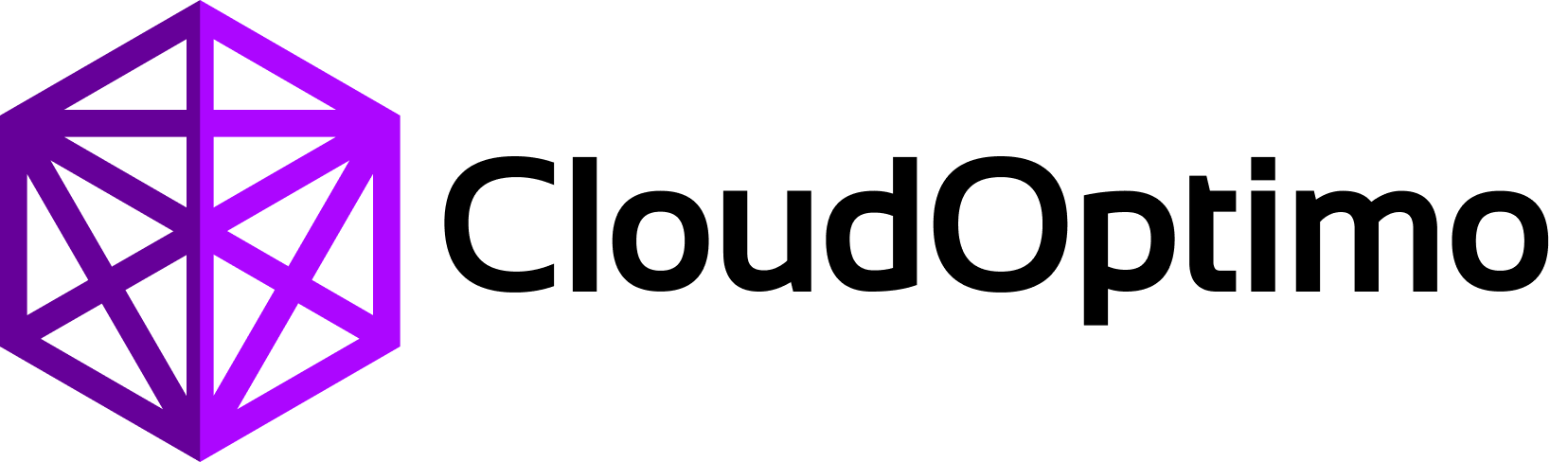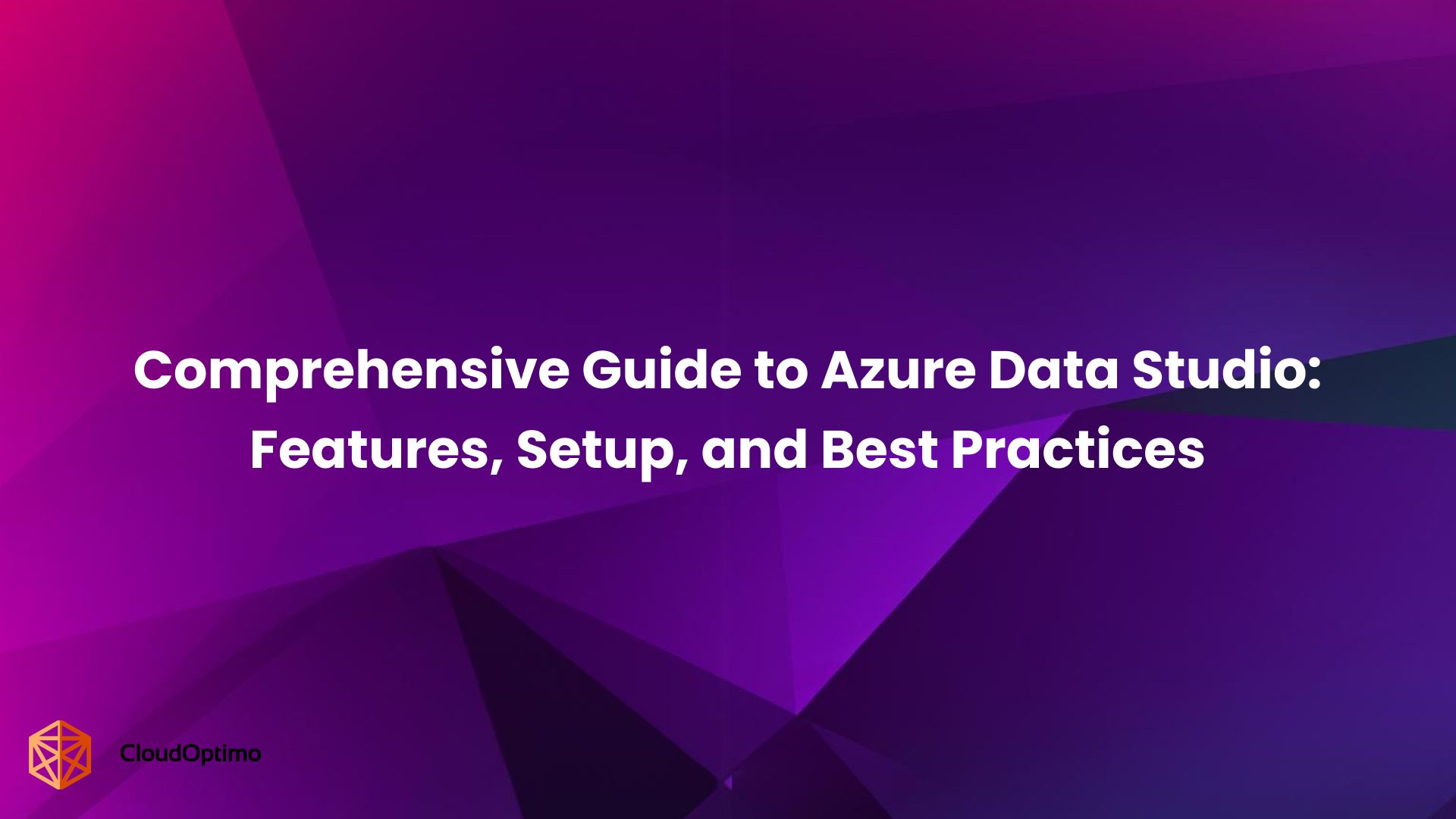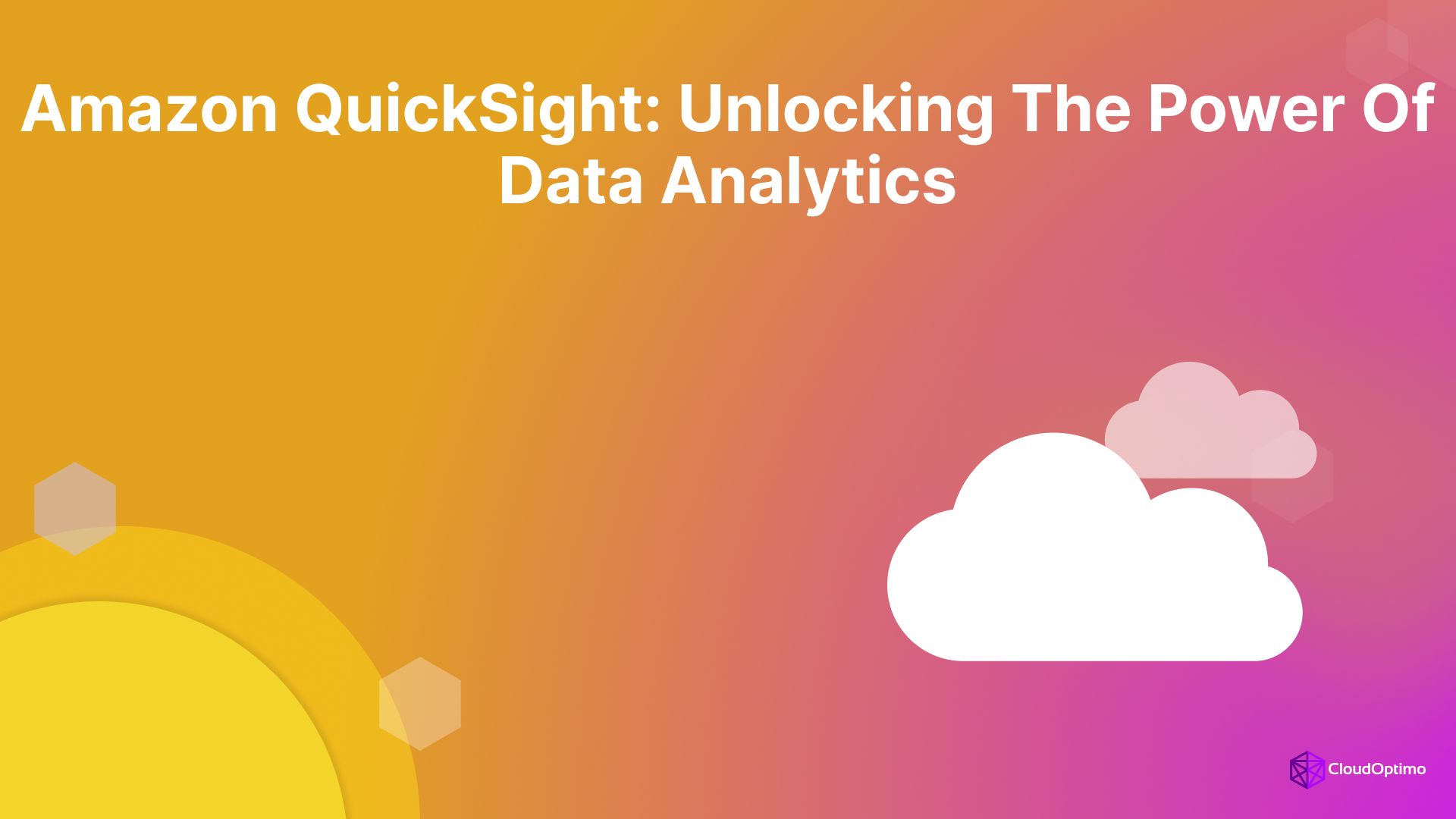The Azure NV Series instances are optimized for GPU-accelerated workloads, including graphics rendering, artificial intelligence (AI), and virtual desktop infrastructure (VDI). Equipped with powerful NVIDIA Tesla GPUs (M60, T4, A100), these instances deliver the computational power needed for high-performance tasks. Leveraging Azure's robust cloud infrastructure alongside NVIDIA's advanced GPU technology, businesses can access scalable, reliable GPU performance without the need for costly on-premises hardware.
Understanding GPU Instances in Cloud Computing
What Are GPU Instances?
A GPU instance is a cloud-based virtual machine (VM) equipped with a Graphics Processing Unit (GPU), optimized for tasks requiring massive parallel processing. Unlike CPUs, which are designed for sequential operations, GPUs can process thousands of tasks at once, making them perfect for machine learning, scientific simulations, video rendering, and other GPU-intensive workloads. Cloud-based GPU instances allow businesses to access high-performance GPUs on demand, with the flexibility to scale resources as needed and only pay for the usage.
Key Use Cases for GPU-Accelerated Instances
Cloud GPUs are perfect for tasks that demand high-performance computation. Here are some of the main use cases:
| Use Case | Description |
| Machine Learning & Deep Learning | GPUs significantly speed up training and inference for machine learning models, particularly deep neural networks. |
| High-Performance Computing (HPC) | Ideal for simulations, scientific research, and complex data modeling that require extensive computational power. |
| Virtual Desktop Infrastructure (VDI) | Provides high-quality virtual desktops for graphics-heavy applications, like CAD or video editing. |
| Rendering and Visualization | Accelerates video rendering, 3D modeling, and real-time graphical processing, commonly used in design, gaming, and media. |
Each of these workloads relies on the ability of GPUs to handle large amounts of parallel data, making them far more efficient than CPUs in these contexts.
Overview of the Azure NV Series
The Evolution of Azure NV Series
Azure's NV Series instances have evolved to meet the growing demand for GPU acceleration. Initially launched with the Tesla M60, these instances have since been upgraded to include Tesla T4 and A100 GPUs. The NVv3 and NVv4 families represent Azure’s continuing commitment to offering versatile, high-performance GPU solutions tailored to different use cases.
Core Components of NV Instances
Here’s a breakdown of the core components that make up NV instances:
| Component | Description |
| GPU | Equipped with NVIDIA Tesla M60, T4, or A100 GPUs for parallel computing tasks. |
| CPU | Intel Xeon processors, supporting general-purpose tasks alongside the GPU. |
| Memory | Configured to complement GPU performance, varying depending on the instance size. |
| Networking | High-throughput networking for fast data transfer between the GPU, CPU, and storage. |
Each NV instance is designed to provide a balanced combination of GPU, CPU, and memory, ensuring optimal performance for GPU-heavy workloads.
NV Series GPU Architecture: Focus on NVIDIA Tesla (M60, T4, A100)
The NV Series instances come with different NVIDIA Tesla GPUs to cater to various workloads:
| GPU Model | Key Features | Best For |
| Tesla M60 | 16GB memory, virtualization support | VDI, 3D rendering, CAD applications |
| Tesla T4 | Turing architecture, 16GB memory, Tensor Cores | AI inference, machine learning, video encoding |
| Tesla A100 | 40GB memory, CUDA and Tensor Cores | AI/ML training, large-scale simulations |
Each GPU model is optimized for different types of tasks. The M60 is ideal for virtualization and rendering, while the T4 is suited for machine learning and inference. The A100 is specifically designed for AI training and high-performance computing, providing the highest levels of performance and memory capacity.
NV Series Family Breakdown
NVv3 vs. NVv4 vs. NV Series T4 & A100 GPUs
The Azure NV series provides different GPU-powered virtual machine (VM) options, each tailored to various workloads. Understanding the differences between the NVv3, NVv4, T4, and A100 GPUs is essential when deciding which one is best suited for your application.
- NVv3: The NVv3 series features NVIDIA Tesla M60 GPUs and is ideal for entry-level machine learning (ML) tasks, basic rendering, and Virtual Desktop Infrastructure (VDI). It provides good performance for less demanding tasks but may not be suitable for more complex workloads like large-scale AI training.
- NVv4: The NVv4 series uses AMD Radeon Pro V520 GPUs and is a versatile choice for medium-level workloads. It excels in tasks like enhanced ML workloads, virtual desktops, and 3D rendering, offering a good balance of performance and cost-effectiveness.
- T4: Powered by the NVIDIA T4 Tensor Core GPU, the NV Series T4 is optimized for ML inference, video processing, and cloud gaming. It offers 16GB of memory and high efficiency for real-time workloads, making it a strong candidate for scalable machine learning applications.
- A100: The A100 is the most powerful option in the NV series, utilizing the NVIDIA Ampere architecture. Designed for large-scale AI, deep learning, and high-performance computing (HPC), the A100 supports 40GB of memory and provides exceptional performance for demanding tasks like training large neural networks.
GPU Models & Specifications Comparison
Here’s a side-by-side comparison of key specifications for the NVv3, NVv4, T4, and A100 GPUs:
| GPU Model | GPU Memory | GPU Cores | Architecture | Target Use Case |
| NVv3 | 8 GB | 2048 CUDA Cores | Maxwell | Entry-level ML, Rendering, VDI |
| NVv4 | 16 GB | 2560 CUDA Cores | Vega | Mid-range ML, Rendering, Virtual Desktops |
| T4 | 16 GB | 2560 CUDA Cores | Turing | ML Inference, Video Rendering, Cloud Gaming |
| A100 | 40 GB | 6912 CUDA Cores | Ampere | Large-scale AI, Deep Learning, HPC |
Use Case Recommendations by NV Series
When selecting the right GPU for your workload, consider the following recommendations:
- NVv3: Best suited for light machine learning tasks, basic rendering, and VDI applications. It's a good choice for users who need an affordable option for entry-level GPU tasks.
- NVv4: Ideal for mid-range workloads, such as more complex ML tasks, 3D rendering, and virtualization. If you need a balanced GPU for a variety of workloads, the NVv4 provides flexibility.
- T4: A great option for ML inference, video encoding, and large-scale cloud gaming. It’s highly efficient and offers a good price-to-performance ratio for inference-based workloads.
- A100: The go-to choice for high-performance AI workloads, including deep learning, simulations, and HPC tasks. If your applications demand immense computational power, the A100 delivers unmatched performance.
Key Features of Azure NV Series
GPU Performance and GPU Memory
GPU memory plays a crucial role in how well your GPU handles tasks such as model training, data processing, and rendering. The larger the memory, the more data the GPU can handle at once, which directly impacts performance.
- NVv3 offers 8GB of memory, suitable for less demanding workloads like entry-level machine learning models and 3D rendering.
- NVv4 comes with 16GB of memory, providing better support for medium-level tasks such as enhanced machine learning or more complex rendering.
- T4 and A100 provide significantly larger memory capacities, 16GB and 40GB respectively, to meet the demands of high-performance workloads like large-scale deep learning models and HPC simulations.
Azure optimizes GPU memory allocation to ensure efficient data handling and minimize bottlenecks. With adequate GPU memory, workloads can run smoothly without data transfer delays or crashes.
Azure NV Series GPU Memory Allocations
The amount of GPU memory available in each instance type varies. Here is a summary of memory allocations for different NV series instance sizes:
| Instance Type | GPU Memory | vCPUs | RAM | GPU Model |
| Standard_NC6 | 8 GB | 6 | 56 GB | Tesla M60 |
| Standard_NV6 | 8 GB | 6 | 56 GB | Tesla M60 |
| Standard_NC12 | 16 GB | 12 | 112 GB | Tesla P40 |
| Standard_NC24 | 24 GB | 24 | 224 GB | Tesla V100 |
| Standard_NC48 | 40 GB | 48 | 448 GB | A100 |
Scaling Capabilities
Cloud GPU scaling allows you to adjust resources according to your workload needs, which helps ensure cost-efficiency and optimal performance.
For example, if you're training a machine learning model and find that more computational power is needed, you can scale up by selecting a larger instance with additional GPUs. Similarly, when the workload decreases, you can scale down to reduce costs.
Azure NV series supports multi-GPU configurations, especially useful for large-scale machine learning or parallel computing tasks. You can also use Azure’s auto-scaling features to dynamically adjust the number of GPUs based on the workload demand.
Networking and Availability Features
Networking is crucial for workloads that involve large data transfers, such as rendering, ML training, or data processing. The NV series integrates with Azure’s high-throughput networking services to ensure that data can be moved quickly and efficiently.
Azure also offers features like availability sets and availability zones to ensure your GPU instances remain online and functional even during maintenance or failure events. This means that your GPU-based applications can continue running with minimal disruption.
Setting Up an NV Series Virtual Machine (VM) on Azure
Step-by-Step Setup for Azure NV VM
Creating and configuring an NV Series VM on Azure is a simple process. Here’s a basic guide to help you get started:
- Log in to the Azure portal: Access the Azure portal.
- Create a new resource: Click on "Create a resource," then select "Virtual Machine."
- Choose the NV Series: Select the NV series GPU (e.g., NVv3, NVv4) based on your workload requirements.
- Configure the VM size: Select the size of the VM according to the number of GPUs and memory you need.
- Select the operating system: Choose your preferred OS (Windows or Linux) and configure the other settings like storage, networking, and security.
- Review and create: Review all settings, and then click "Create" to deploy the VM.
Once the VM is created, you can access it via Remote Desktop Protocol (RDP) or SSH, depending on the OS.
Azure CLI Command to Provision NV VM
For users who prefer using the command line, here is a basic Azure CLI command to provision an NV series VM:
| bash az vm create \ --name MyNVVM \ --resource-group MyResourceGroup \ --image UbuntuLTS \ --size Standard_NC6 \ --admin-username azureuser \ --generate-ssh-keys |
This command creates a Standard_NC6 VM with Ubuntu on Azure.
PowerShell Commands for VM Setup
For those who prefer PowerShell, here’s how to provision an NV series VM:
| powershell New-AzVM -ResourceGroupName "MyResourceGroup" -Name "MyNVVM" ` -Location "East US" -VirtualNetworkName "MyVNet" ` -SubnetName "MySubnet" -PublicIpAddressName "MyPublicIP" ` -SecurityGroupName "MyNetworkSecurityGroup" ` -Size "Standard_NC6" -ImageName "Canonical:UbuntuServer:18.04-LTS:latest" ` -AdminUsername "azureuser" -SSHKeyPath "~/.ssh/id_rsa" |
This PowerShell script sets up a Standard_NC6 VM with Ubuntu in the specified resource group and location.
NV Series GPU Performance Benchmarks
Benchmarking for Different Workloads
Performance benchmarking is crucial when deciding which cloud GPU instance to use for your workload. It allows you to measure how well a specific GPU performs for tasks like machine learning (ML), rendering, or virtual desktops. By comparing these benchmarks, you can make informed decisions about which GPU will best suit your needs in terms of cost and performance.
- For ML Workloads: Benchmarking helps determine how long it will take to train a model, how efficiently the GPU handles large datasets, and how well it performs under different conditions (e.g., batch size, precision).
- For Rendering and Visualization: For tasks like 3D rendering or video processing, benchmarking reveals how quickly frames can be rendered, how well the GPU handles complex scenes, and how it scales when using multiple GPUs.
NV Series vs. AWS G4 Instances for ML Tasks
To give you a clearer comparison, here's a side-by-side comparison of ML performance benchmarks between Azure's NV series and AWS G4 instances. This table highlights the time taken to train a specific model, such as a ResNet50 image classification model, across different GPU types.
| GPU Model | Instance Type | Training Time for ResNet50 | Cost per Hour (USD) |
| NVv3 | Standard_NC6 | 10 hours | $0.90 |
| NVv4 | Standard_NV6 | 6 hours | $1.20 |
| T4 | G4dn.xlarge | 4 hours | $0.75 |
| A100 | Standard_NC24 | 2 hours | $3.50 |
Note: ResNet50 is a deep convolutional neural network with 50 layers, part of the ResNet family, designed to solve the vanishing gradient problem using residual connections. These shortcuts allow the network to train deeper models more effectively. ResNet50 is widely used for image classification and is often employed in transfer learning tasks due to its efficiency and strong performance.
From this comparison, you can see that the A100 GPU offers the best performance for machine learning tasks, completing training in the shortest amount of time. However, the cost per hour is significantly higher. For entry-level tasks, NVv3 may be a more cost-effective choice.
Real-World Performance Insights
In real-world scenarios, NV Series GPUs provide varying levels of performance depending on the complexity of the workload.
- For Simple ML Models: If you're training relatively small models with fewer parameters, GPUs like the NVv3 or NVv4 can deliver adequate performance at a lower cost.
- For Complex AI Tasks: Large-scale AI models, such as deep neural networks for natural language processing (NLP) or large-scale image recognition, will benefit from GPUs like the A100, which significantly reduce training times.
Developers should consider not just raw performance but also the efficiency of the GPU in relation to the cost. A T4 might be an excellent option for real-time ML inference, where latency is crucial, while an A100 may be overkill for smaller tasks.
Limitations and Considerations for NV Series GPUs
Potential Limitations
While the NV Series GPUs offer powerful performance, there are a few limitations to consider when selecting an instance type:
- Cost: High-performance GPUs like the A100 come with a premium price tag, making them unsuitable for budget-conscious users. It's essential to evaluate whether the additional performance justifies the cost, especially for smaller workloads.
- Scaling: While Azure supports scaling for GPU instances, the ability to scale across multiple GPUs might be limited by the instance sizes available in certain regions. Ensure that you select a region with sufficient resources if your workload requires more than one GPU.
- Memory Constraints: Certain workloads, such as large-scale model training or video rendering, may require more GPU memory than available in certain NV series instance types. For such tasks, it may be necessary to consider specialized instances or utilize multi-GPU configurations.
Performance Bottlenecks and Management at Scale
For developers working with large-scale workloads, there are additional considerations:
- Data Bottlenecks: The speed at which data is fed into the GPU can become a bottleneck if your data pipeline is not optimized. Utilizing high-throughput networking features and optimizing disk I/O can mitigate this issue.
- Multi-GPU Setups: When scaling up to multi-GPU configurations, managing parallelism effectively becomes essential. Tools like NVIDIA’s NCCL (NVIDIA Collective Communications Library) can help manage communication between GPUs during training or data processing tasks.
Managing GPU workloads at scale can be complex, requiring careful monitoring and resource allocation to prevent over-provisioning or under-provisioning of resources.
Pricing and Cost Efficiency
Cost Comparison of NV Series to AWS and Google Cloud
Pricing is a crucial factor when selecting the right cloud GPU instance. Understanding the cost breakdown between different cloud providers can help you make an informed decision. Here's a simple comparison of the pricing for Azure NV Series, AWS G4 Instances, and Google Cloud for similar GPU types:
| Cloud Provider | GPU Model | Hourly Cost (USD) | Monthly Cost (USD, 24 hours/day) |
| Azure | NVv3 | $0.90 | $648 |
| AWS | G4dn.xlarge | $0.75 | $540 |
| Google Cloud | T4 | $0.75 | $540 |
As seen in the table, AWS and Google Cloud offer competitive pricing, but Azure's NVv3 is slightly more expensive per hour. However, if you're already integrated into the Azure ecosystem, the additional cost might be justified by the added convenience and integrated services.
Azure Pricing Models for GPU VMs
Azure offers several pricing models that can help reduce the overall cost:
- Pay-As-You-Go: You pay for the exact resources you use on an hourly basis. This model is flexible but can be expensive for long-term workloads.
- Reserved Instances: By reserving an instance for 1 or 3 years, you can save up to 72% compared to pay-as-you-go prices. This option is ideal for steady, predictable workloads like training large models over several weeks.
- Spot VMs: Spot VMs allow you to take advantage of unused Azure compute capacity at a fraction of the cost, but with the trade-off that Azure can deallocate these instances at any time. Spot VMs are suitable for non-critical workloads or tasks that can tolerate interruptions, such as distributed model training.
For large-scale deployments, combining Reserved Instances with Spot VMs can help optimize costs.
Integrating Azure NV Instances into Your Workload
Machine Learning on NV Series with Azure ML
Integrating Azure NV instances with Azure Machine Learning (Azure ML) enables seamless scaling for ML workloads. Azure ML provides a managed environment that allows you to easily train and deploy models using GPU-powered instances.
- For Model Training: Setting up a machine learning model on NV Series instances involves selecting an appropriate VM size, choosing a framework (such as TensorFlow or PyTorch), and configuring the environment to run training tasks on GPUs.
- For Model Deployment: Once your model is trained, you can use Azure ML’s capabilities to deploy it as a web service for real-time inference or batch processing.
Deploying a Simple Model with Azure ML
Here’s a sample code snippet for deploying a machine learning model using Azure ML with a GPU-powered VM:
| python from azureml.core import Workspace from azureml.core.model import Model from azureml.core.webservice import AciWebservice, Webservice # Load workspace ws = Workspace.from_config() # Register model model = Model.register(workspace=ws, model_name='resnet50', model_path='outputs/resnet50.h5') # Define inference configuration inference_config = InferenceConfig(entry_script='score.py', environment=myenv) # Deploy model deployment_config = AciWebservice.deploy_configuration(cpu_cores=1, memory_gb=1) service = Model.deploy(workspace=ws, name='resnet50-service', models=[model], inference_config=inference_config, deployment_config=deployment_config) service.wait_for_deployment(show_output=True) |
This script deploys a ResNet50 model trained on Azure NV Series instances and exposes it as a web service for inference.
Rendering and Visualization
NV series GPUs are well-suited for 3D rendering, video processing, and visualization tasks. For developers working with large-scale rendering tasks, such as CAD simulations or film production, the NV series offers high-performance hardware acceleration.
- Multi-GPU Setups: For complex rendering workflows, using multiple GPUs in a single instance can significantly improve performance. Azure supports multi-GPU configurations, allowing you to scale your rendering workloads efficiently.
- Optimization: Techniques such as reducing GPU memory usage by using more efficient algorithms or employing parallel rendering strategies can help maximize the performance of your NV instances.
Best Practices for Optimizing Performance
Tips for Optimizing NV Series Instance Performance
Optimizing performance on Azure NV Series GPUs involves understanding how to match the right GPU to your workload and ensuring you’re using the most efficient setup. Here are some general tips for both newcomers and seasoned professionals:
- Selecting the Right Instance Size: Choose an instance size based on the size and complexity of your workload. For lighter workloads, smaller instances like NVv3 may be sufficient, but for more intensive tasks like deep learning, you may need a more powerful instance like A100 or NVv4.
- Ensuring Sufficient Memory: GPUs with more memory (such as the A100 with 40GB of memory) are better suited for large-scale ML training, rendering, or data analytics. Always check if your workload requires more memory than what is available on the instance type you’re considering.
- Utilizing Multi-GPU for High-Performance Tasks: For workloads such as deep learning or high-end rendering, multi-GPU setups can drastically improve performance. Ensure that your application or framework supports multi-GPU configurations for parallelization.
- Optimize Your Data Pipeline: The performance of GPU-based instances is not only dependent on the GPU but also on how data is transferred to and from the GPU. Use high-throughput storage options and optimize the data pipeline to prevent bottlenecks.
- Efficient Code: If you’re running machine learning models, ensure that your code is optimized to take advantage of the GPU architecture. Libraries like TensorFlow, PyTorch, and ONNX offer GPU-optimized operations.
Setting Up Azure Monitor for GPU Metrics
Azure Monitor can be used to track GPU performance, helping developers identify performance bottlenecks and optimize their workloads. The following code snippet sets up Azure Monitor to track GPU metrics, such as memory usage, GPU utilization, and temperature:
| # Create a Log Analytics Workspace az monitor log-analytics workspace create \ --resource-group <resource-group-name> \ --workspace-name <workspace-name> # Enable GPU Metrics Collection az vm extension set \ --resource-group <resource-group-name> \ --vm-name <vm-name> \ --name CustomScript \ --publisher Microsoft.Compute \ --protected-settings '{"scriptUri":"<script-uri>"}' # Query GPU Metrics az monitor metrics list \ --resource <resource-id> \ --metric "GpuUtilization" "MemoryUsage" \ --aggregation Average \ --interval PT1M \ --filter "resourceId eq '<resource-id>'" |
This will allow you to monitor critical GPU performance metrics over time and fine-tune your workload accordingly.
Troubleshooting and Debugging
Common Issues with Azure NV Series GPUs
While Azure NV Series instances are powerful, users may encounter common issues that can hinder performance. Here's how to address these problems:
- Insufficient GPU Memory for ML Tasks: One of the most common issues when running machine learning models is running out of GPU memory, especially for deep learning models with large datasets. In such cases:
- Consider upgrading to an instance with more GPU memory, such as A100.
- Reduce the batch size of your training data to fit within available memory.
- Use model pruning or quantization techniques to reduce the model size.
- Low GPU Utilization: If you notice that the GPU utilization is low, it might be due to inefficient parallelization or a slow data pipeline. To fix this:
- Ensure that your application uses multiple threads to feed data into the GPU.
- Optimize the data transfer rate to avoid bottlenecks between the CPU and GPU.
- Network Latency: High latency in data transfer from the GPU to storage or other components can slow down performance. To mitigate this:
- Use high-throughput network options such as InfiniBand or Accelerated Networking.
- Optimize your network configuration and keep GPU instances in the same region as your storage.
Using nvidia-smi to Monitor GPU Usage
The nvidia-smi command is a useful tool for monitoring GPU performance on the command line. Below is a basic command to check the status of your GPU, including memory usage, temperature, and utilization:
| bash # Show basic GPU information nvidia-smi # Display memory usage and GPU utilization nvidia-smi --query-gpu=memory.used,memory.total,utilization.gpu --format=csv # Monitor GPU performance in real-time watch -n 1 nvidia-smi |
This will display real-time information on the memory usage and overall GPU utilization, helping you identify any performance bottlenecks or hardware limitations during your workload execution.
Security and Compliance
Best Security Practices for GPU Workloads
When handling sensitive data or deploying critical workloads on Azure NV instances, security should be a top priority. Here are some key security practices to follow:
- Encrypting Data: Always ensure that data at rest and in transit is encrypted. Azure provides encryption features for both storage and virtual machines. Enable Azure Disk Encryption and SSL/TLS encryption for secure data transfer.
- Use of Virtual Networks (VNets): Isolate your GPU workloads within Azure Virtual Networks to add an extra layer of security. This prevents unauthorized access and secures communication between Azure resources.
- Access Control: Implement role-based access control (RBAC) to restrict access to sensitive resources. Only allow necessary personnel to have access to GPU instances and associated data.
- Regular Security Audits: Use Azure Security Center to monitor security threats and vulnerabilities in your GPU workloads. Regular security assessments will help identify and resolve any potential security risks.
Azure’s Security Measures and Compliance Certifications
Azure is compliant with numerous global standards for security and privacy, including:
- ISO/IEC 27001 (information security management)
- GDPR (General Data Protection Regulation)
- HIPAA (Health Insurance Portability and Accountability Act)
For workloads that require high levels of security and compliance, ensure that the necessary security policies and certifications are in place. You can check for specific compliance certifications through the Azure Compliance documentation.